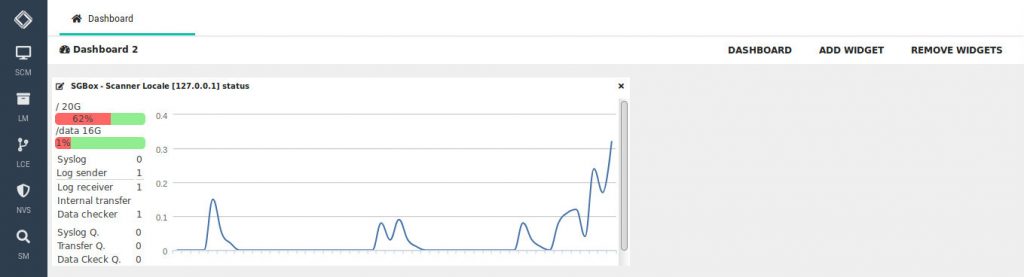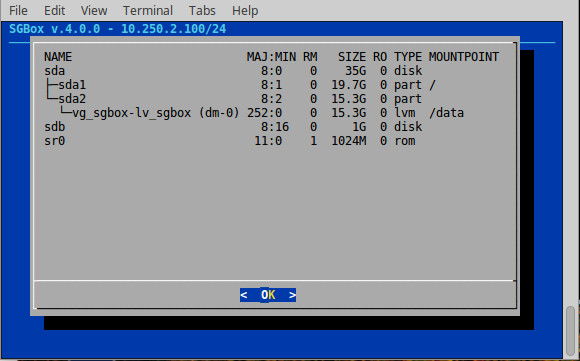Search another article?
The data disk
This article explains how to expand the capacity of SGBox’s data disk. Using LVM partitions you can add new disks and show them as a big single disc.
In order to extend disk
Requirements:
- Sgbox must support LVM partitions: in the login screen there is an L next to the version number.
- You have to add a new disk to the virtual machine.
- SGBox must be updated to version 4.0.0.
Connect in ssh (using for example Putty program) to SGBox specifying the user cli.
If you haven’t changed them through the wizard, the default credentials are:
user: cli
pass: CL1changePW
Select Hard disk management
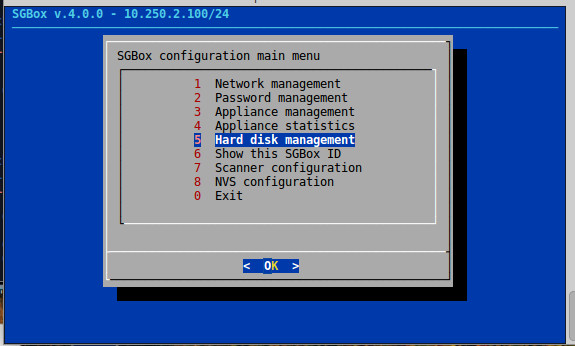
Re-enter cli user password.
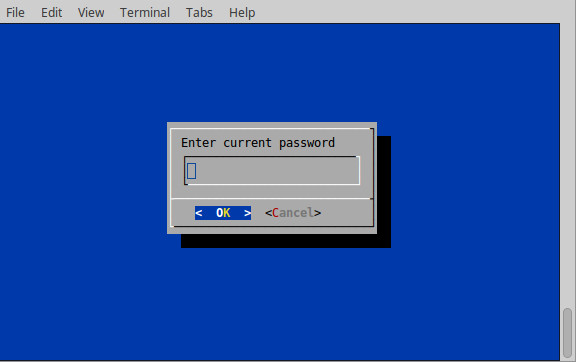
Select Rescan drives.
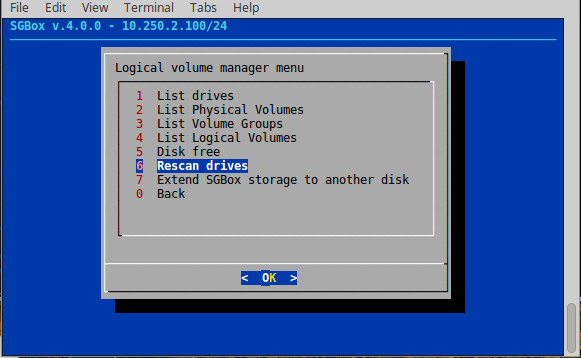
In our case, we see that:
- The hard disk sda: has a partition ( sda2 ) with the LVM configured (vg_sgbox-lv_sgbox)
- New added disk appears with sdb and is not partitioned
Select Extend SGBox storage to another disk.
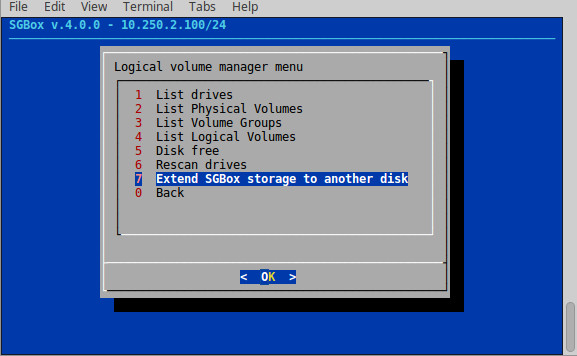
A warning asks if we want to continue with the installation.
Click on Yes.
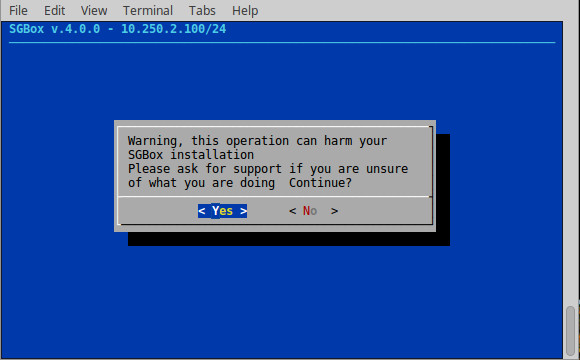
Write the name of the hard disk you want to partition, in our case sdb.
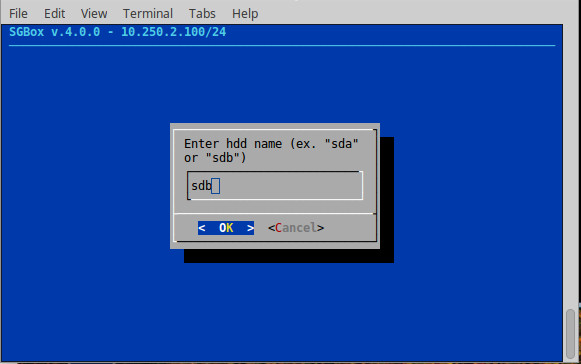
A warning tells us that hard disk will be partitioned and all data on the hard disk we have indicated will be deleted.
Click on Yes.
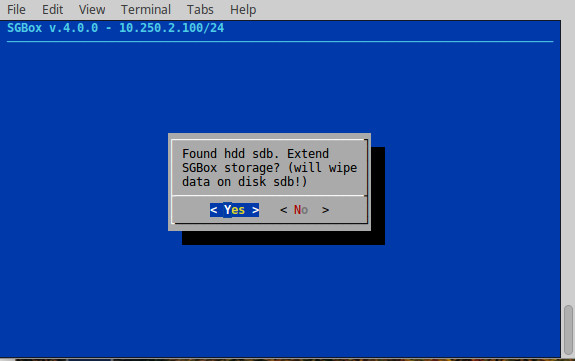
We are shown as first step the partitioned sdb hard disk.
Click on OK
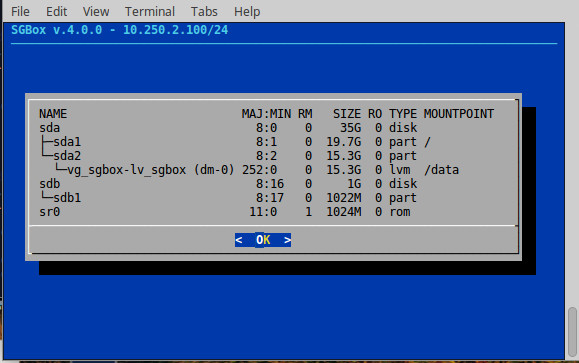
We are then shown the hard disk with LVM configured.
Click on OK.
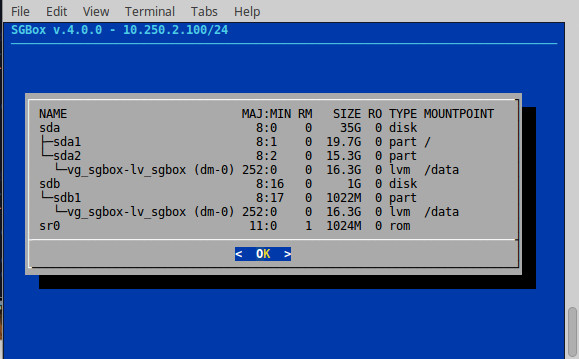
Click OK again to exit the wizard.
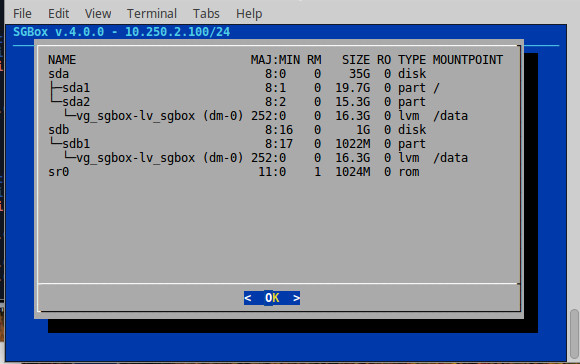
Below we can see two images of the dashboard, before and after the disk extension.
data disk is 15G
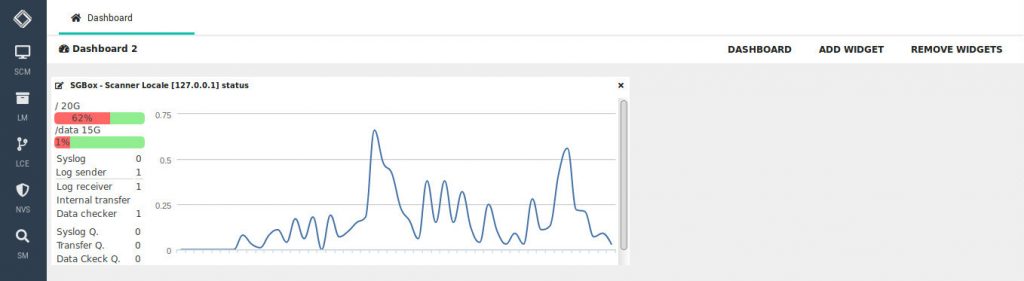
After the procedure, the data disk is 16G