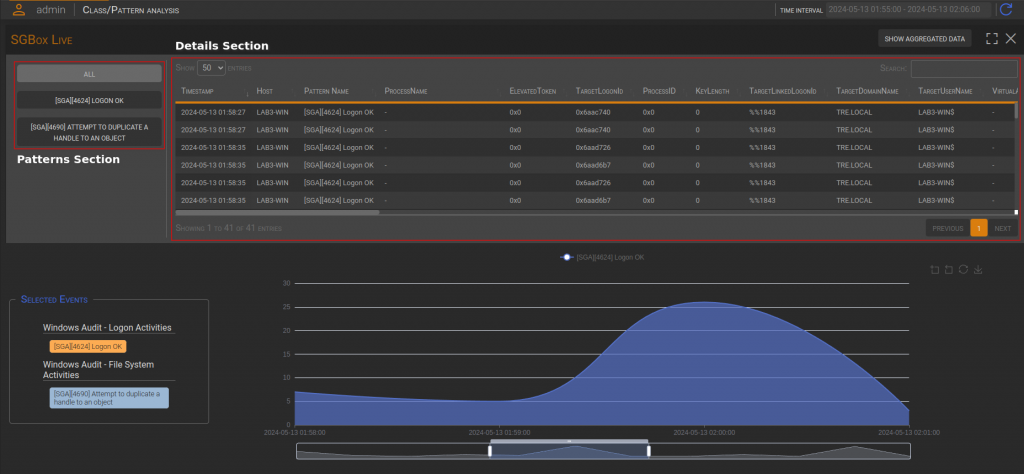Search another article?
The Class/Pattern Analysis panel allows you to perform a specific analysis on classes and hosts.
Main Page
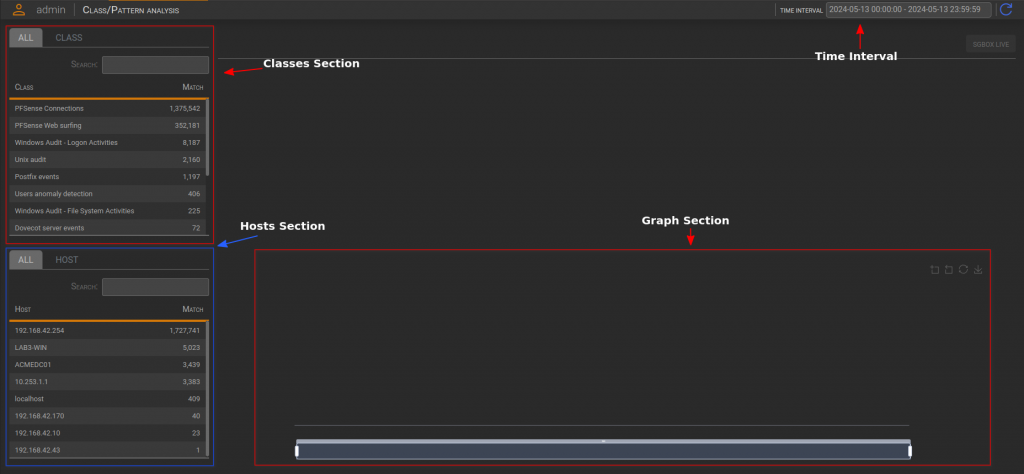
First Analysis
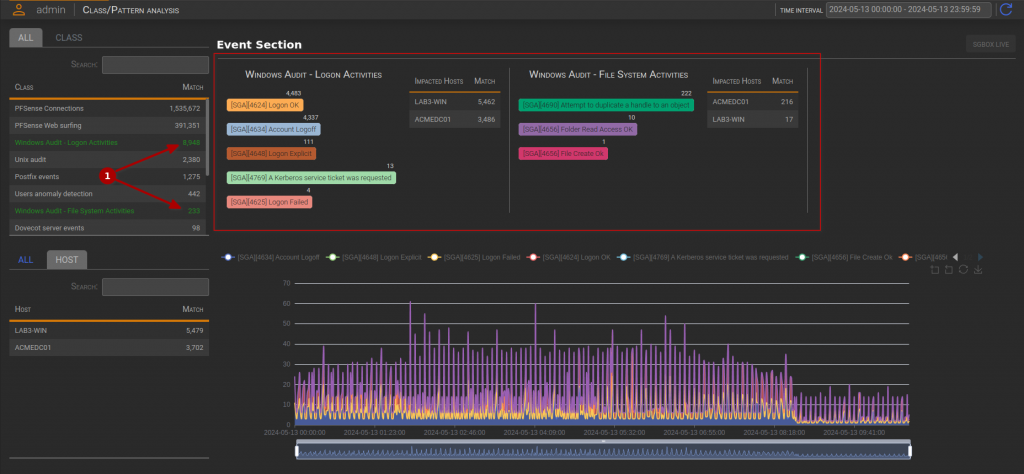
The Event Section displays all the involved patterns and hosts (impacted hosts). At this point, the user can specify a time interval by zooming in on the graph. To complete the configuration the user needs to select up to five patterns for analysis.
The following image represents a complete configuration:
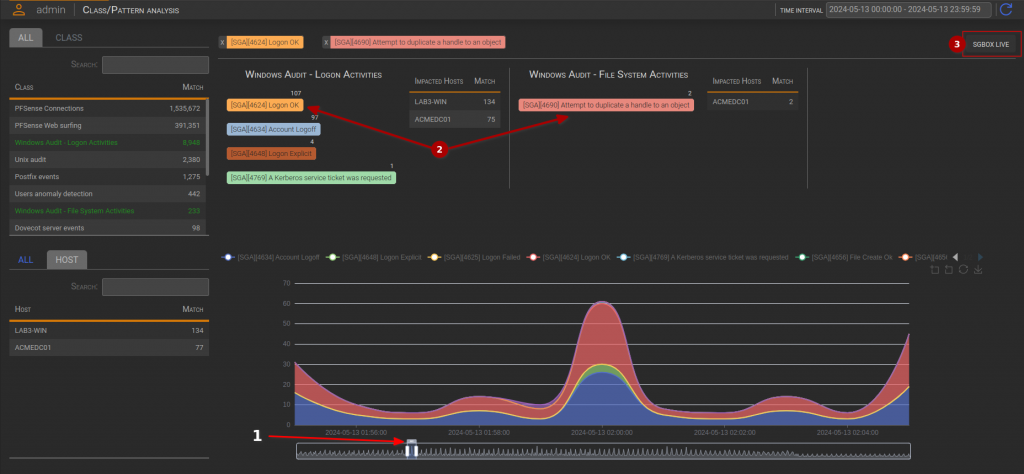
SGBox Live
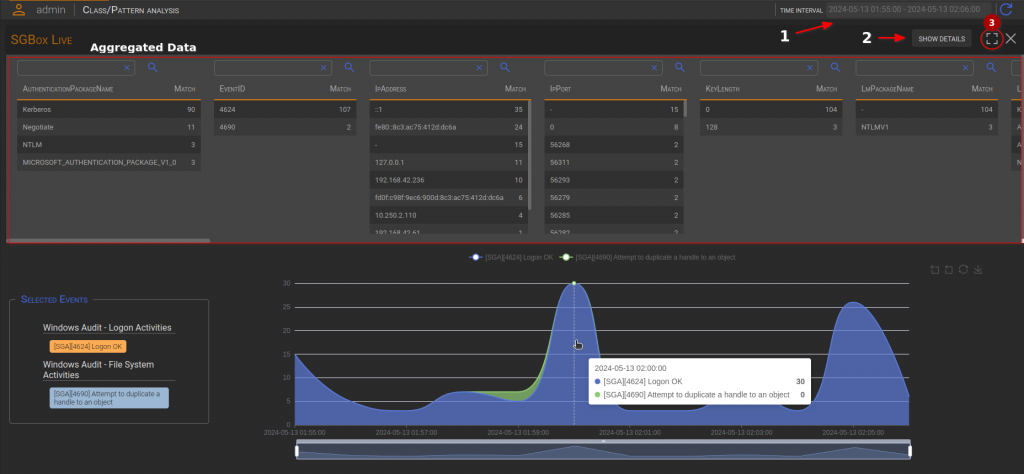
The icon (3) adjusts the height and overlays the graph.
The Aggregated Data view consist of parameters tables ordered by count. Parameters can be used to further data filtering, and the graph provides information about match per minute. The remains dynamic, allowing the user to resize the time interval as often as desidered.
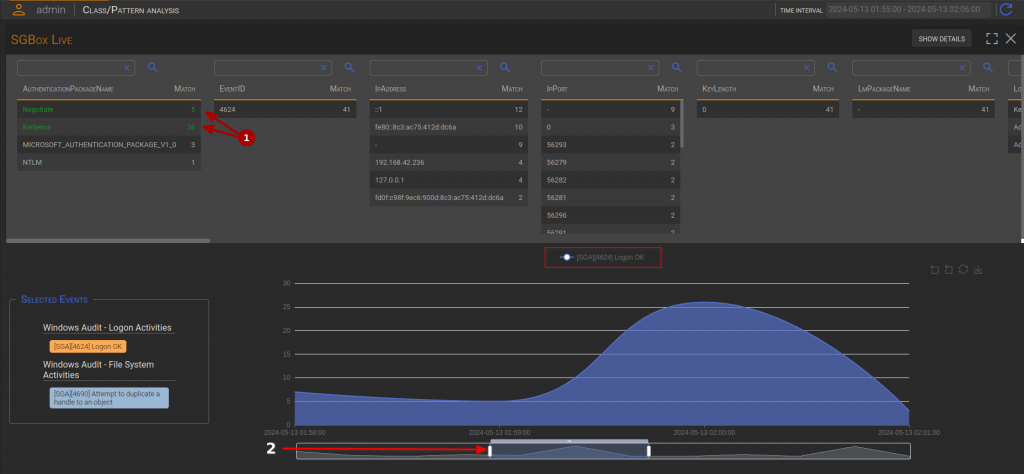
As you can see, after selecting parameters (1) and choosing the time period (2), data has been reloaded. The Aggregated data view now displays the matches that occurred during that time. If the user wants more information about specific value parameters, they can right-click and perform various actions.
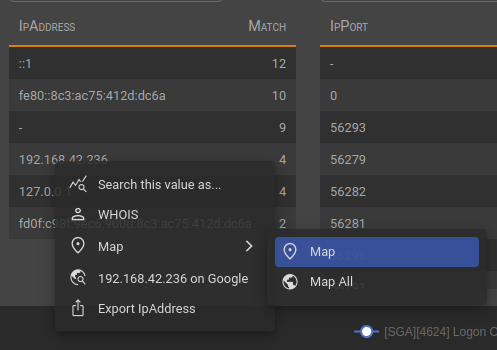
Search this value as…
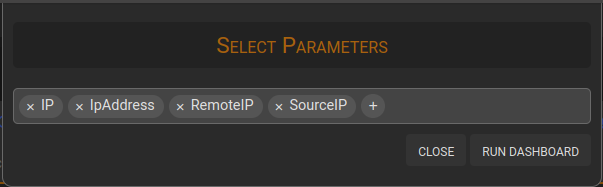
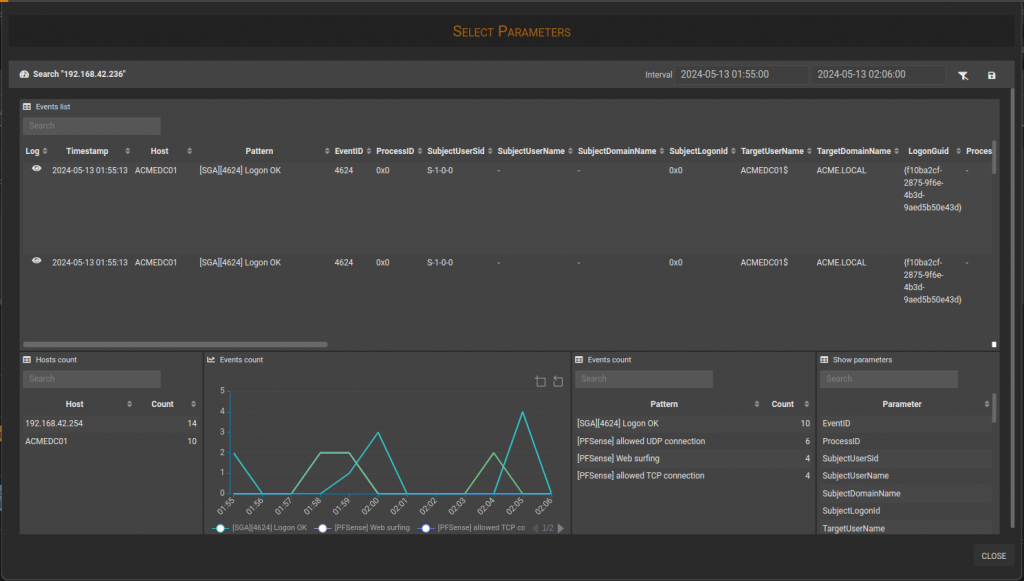
WHOIS
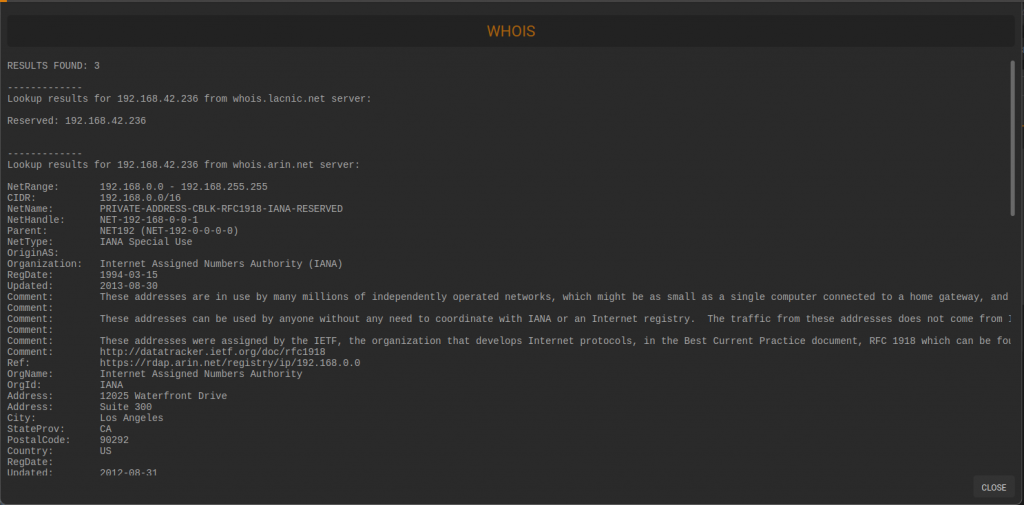
Map
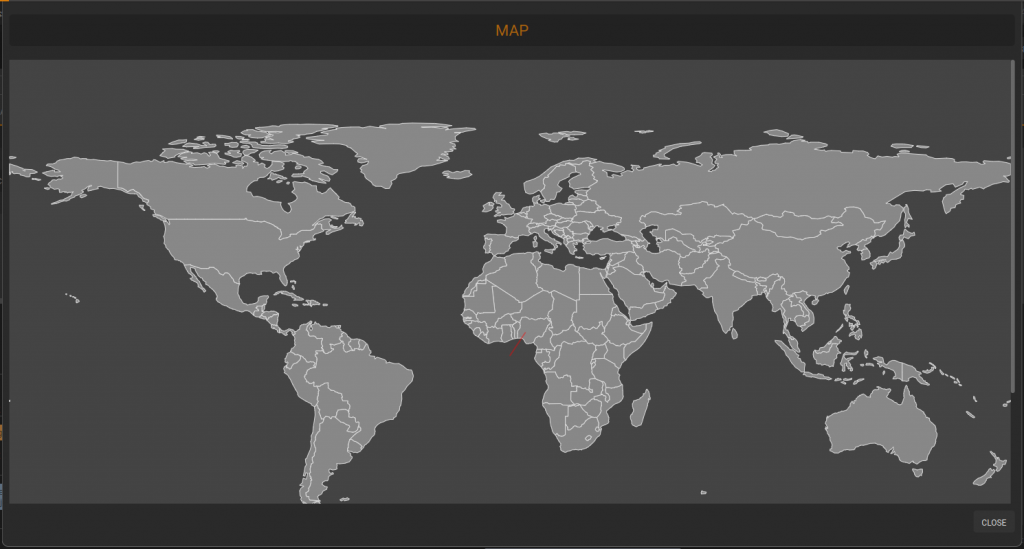
Parameter Value on Google
SGBox redirects you to a Google page where a query has been performed using the specified parameter value.
Export Parameter Table
SGBox saves the table as CSV file containing parameter values, their translations and their matches.
Details view