Search another article?
The profile panel allows you to manage the profiles.
Main Page
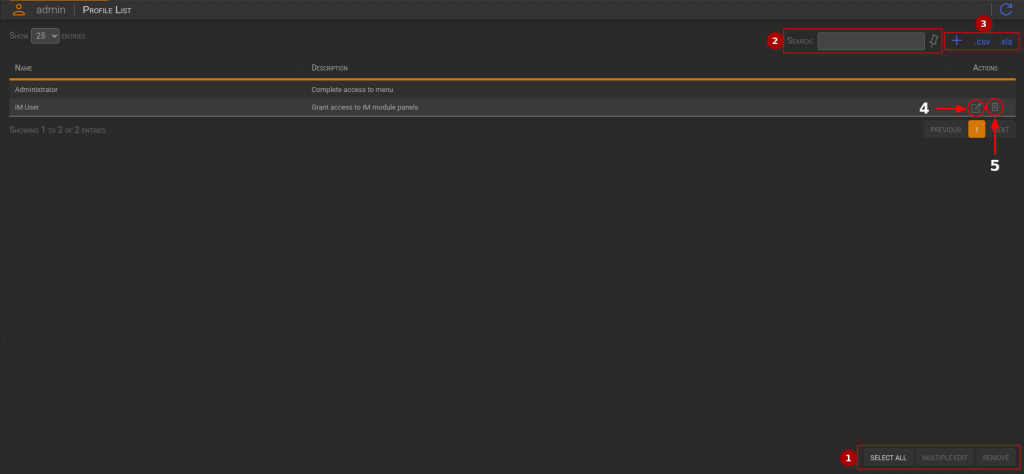
- Actions box
- Select All: Selects all the profiles in the table.
- Multiple Editing: Opens a dialog for multiple editing of selected profiles.
- Remove: Opens a dialog for profiles removal.
- Filter box
- Input field: Filters the entire table based on the entered value, which is compared with all the cells.
- Pin Icon: Pins the filter after a hypothetical reload.
- Table Actions box:
- Plus icon: Opens a dialog to add a new profile
- .CSV: Downloads the table in CSV format.
- .XLS: Downloads the table in XLS format.
- Edit icon: Opens a container for Profile Editing
New Profile
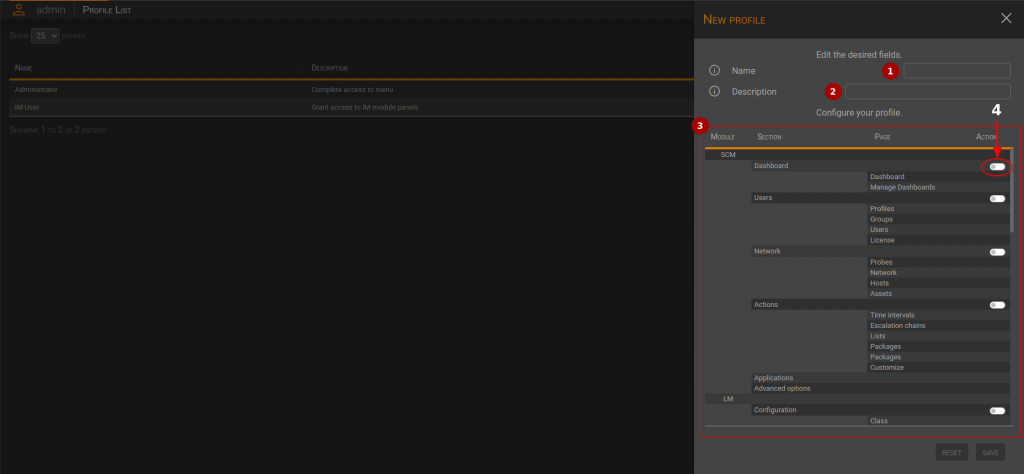
- Name: it is the name of the profile.
- Description: It is the description of the profile.
- Pages Section: This section allows you to choose one or more pages to be associated to the profile. You can use the switch (4) to enable all the pages of the level below.
You can select the pages by clicking on the page rows. If you want to create some spaces, you can click on the module, and their visibility will toggle.
Edit Profile
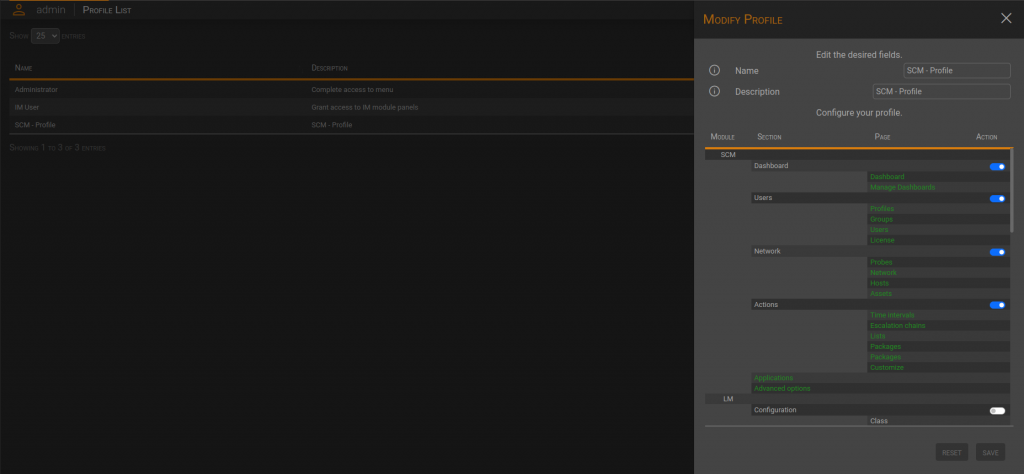
In order to apply the changes click on the Save button.
Multiple Editing
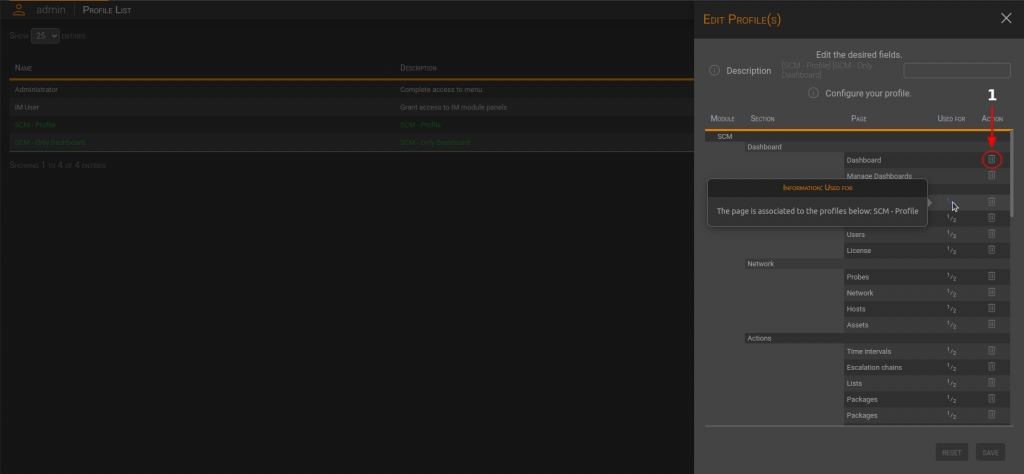
In order to apply the changes, click on the Save button.
Delete Profile
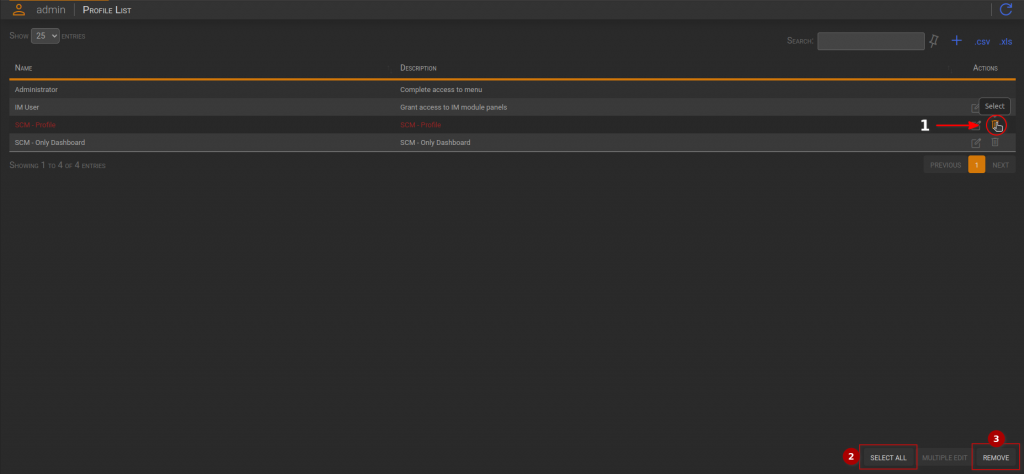
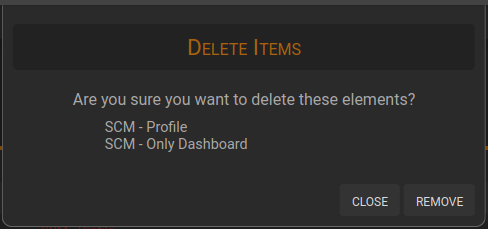
It displays the selected profiles as a reminder.
Click remove to apply the deletion.




