Search another article?
How to connect the Qualys probe to SGBox
In this article are described the steps to connect the Qualys probe to SGBox.
Qualys is Cloud platform, but you can download a probe in order to scan your local IP. You need to connect the probe with the your cloud and then SGBox with your cloud. Here are described the steps:
Download Qualys probe
You can download the lastest Qualys probe from the customer portal: https://sgboxportal.sgbox.it
Minimum requirements are 4 CPU Core, 8 GB di RAM e 56GB HDD. For any further help, please refer to this KB.
Start the probe and assign an IP.
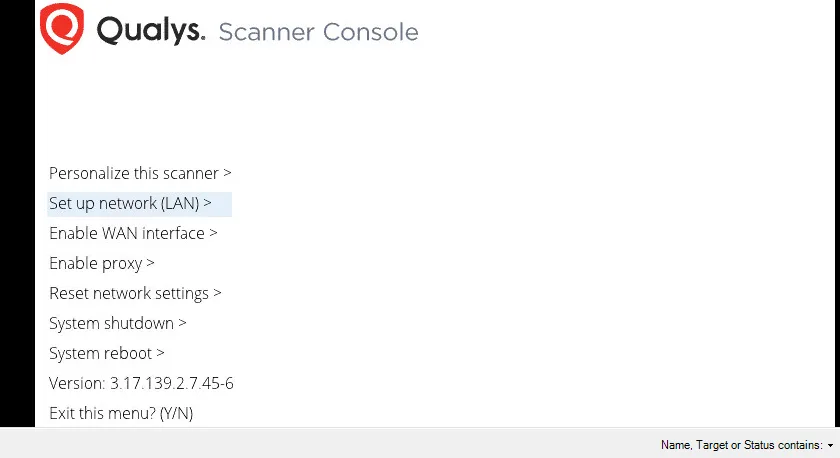
it needs to reach internet in order to connect it with Qualys cloud. You have to enter your code or the numeric code provided by SGBox
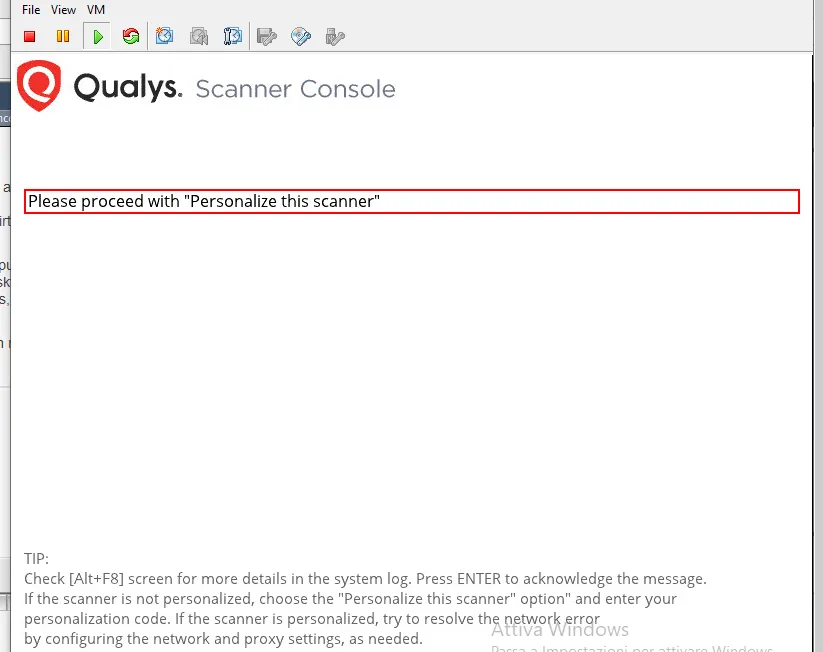
Portal connection
NVS > Configuation > Access
Enter your URL, User and Password or the information provided by SGBox
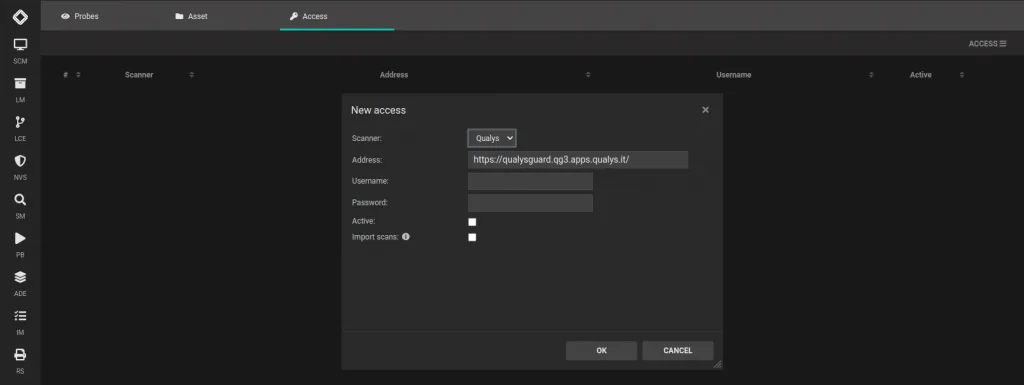
Create Qualys probe on SGBox
SCM > Network > Probe
You need to enter the following parameters
- the probe private IP
- choose Qualys Scanner for NVS as Probe type
- choose the managed networks
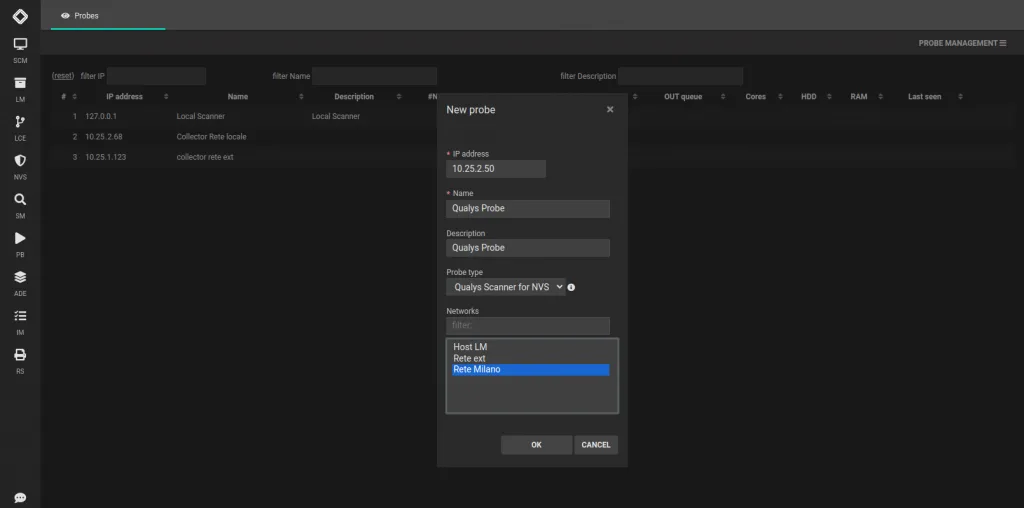
Create an asset for Qualys scan
SCM > Network > Asset
Create and asset visible in NVS Module:
- select the hosts target to the scan
- select NVS as module
- choose the Qualys policy you want to use




