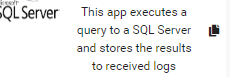Search another article?
Download and Configure Microsoft SQL App
This articles explain how to configure MSSQL App in order to retrieve logs from a specificd database table.
Before start here you can find how our database is configured by logging in with SQL Authentication:
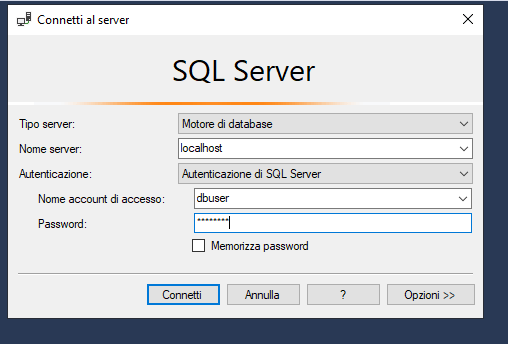
You can see:
- In red: the database configuration
- In black: the query results
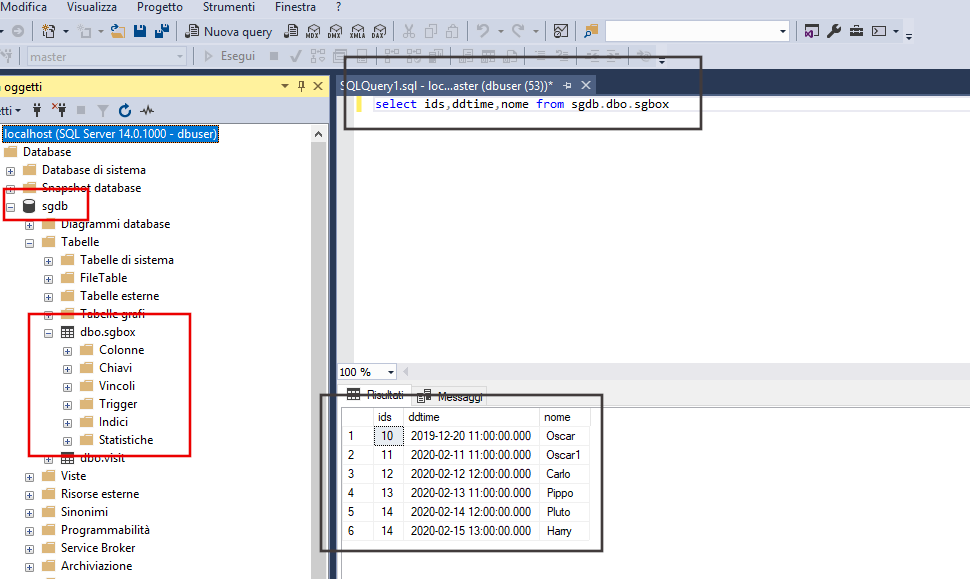
Requirements:
- SGBox version 4.2.5
- The SQL Authentication must be used to execute the query
Go to the application lists from SGBox go to SCM > Applications
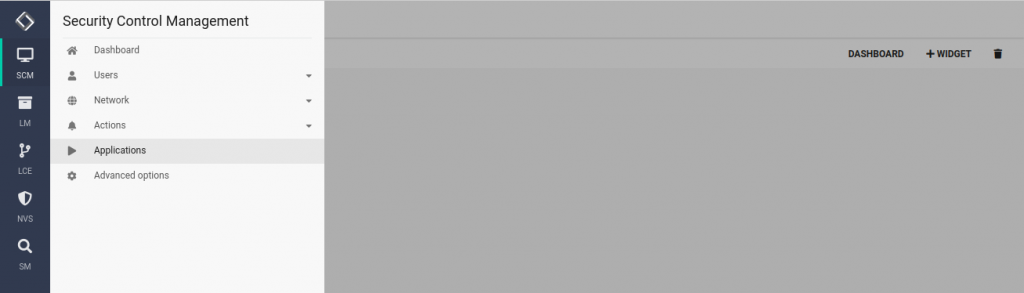
Select Vendors Integrations and download the application Log from SQL Server
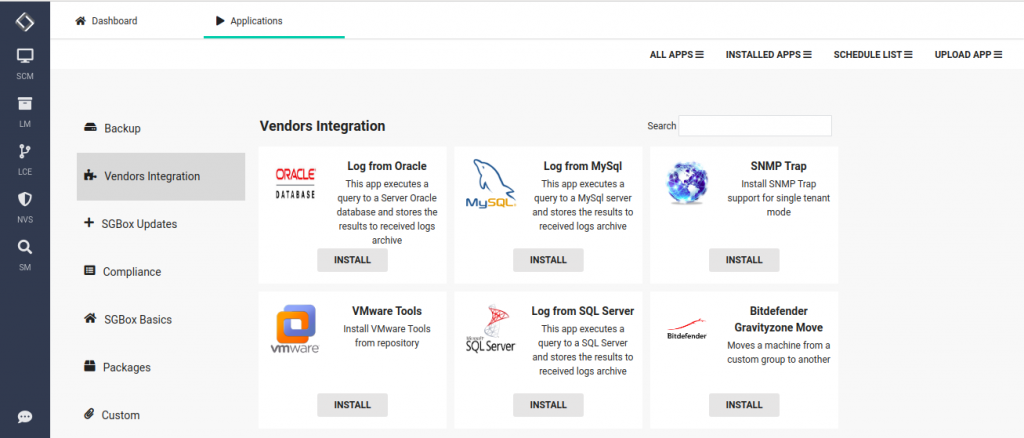
You need to configure the application as follow:
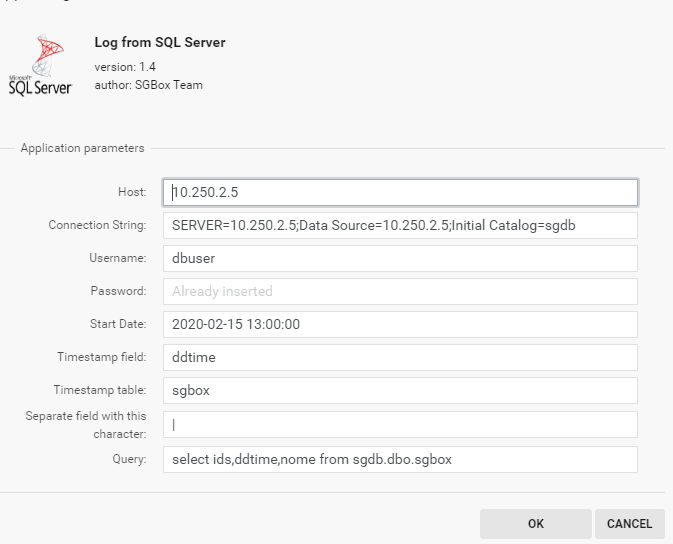
Host: Database IP
Connection string: Used connect to the database
Username: SQL user used to login
Password: SQL user's password
Star Date: Initial date to retrieve logs
Timestamp field: The Column name that contain the timestamp
Timestamp table: The table that contain the timestamp
Separate field: Charater used to separate information once retrieved
Query: query used to extract information
After configured you need to schedule the application to be executed. See this section to know how to schelude an application.
The first time the application has been run some components are added and if everything is ok you can see in LM > Analysis> Historical Search the results

Once executed you’ll see your logs LM > Analysis > Historical Search

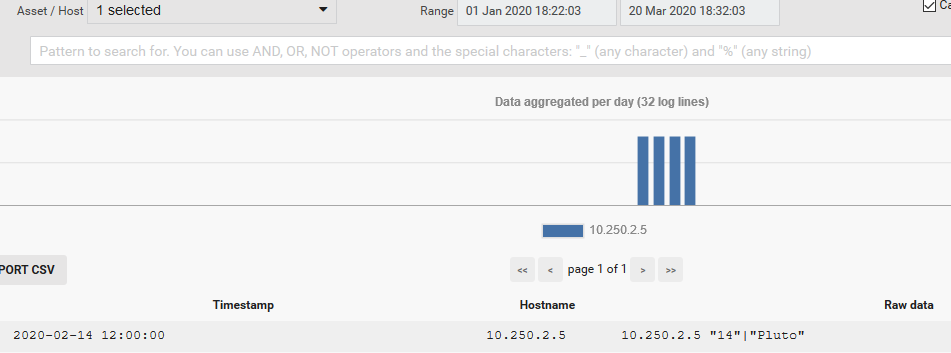
If yuo have more databases or more SQL Server you can clone it and configure a new one.