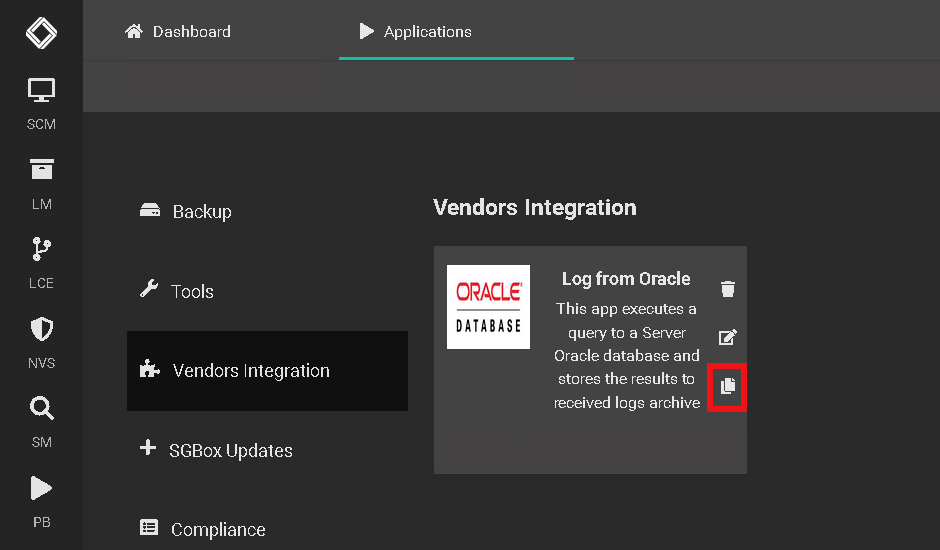Search another article?
Download and Configure Microsoft SQL App
This articles explain how to configure Oracle App in order to retrieve logs from a specified database table.
Requirements:
- SGBox version 4.2.5
Go to the application lists from SGBox go to SCM > Applications
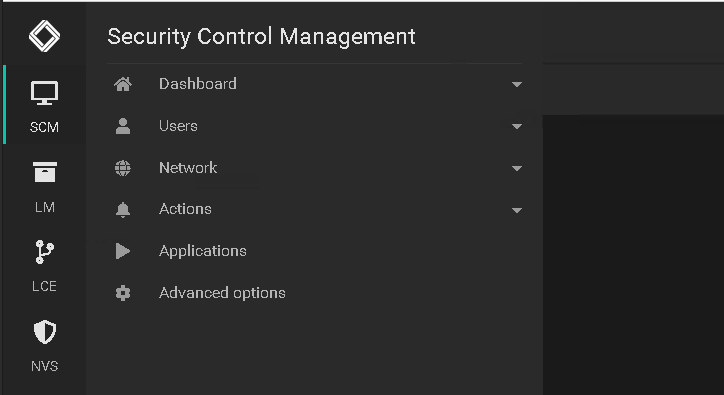
Select Vendors Integrations and download the application Log from Oracle. Click on INSTALL. Once Installed click on EDIT icon
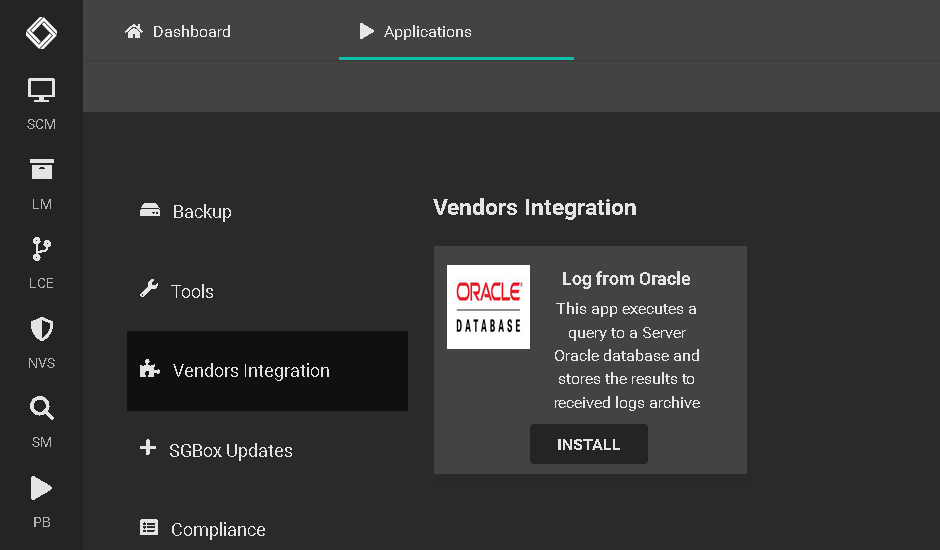 | 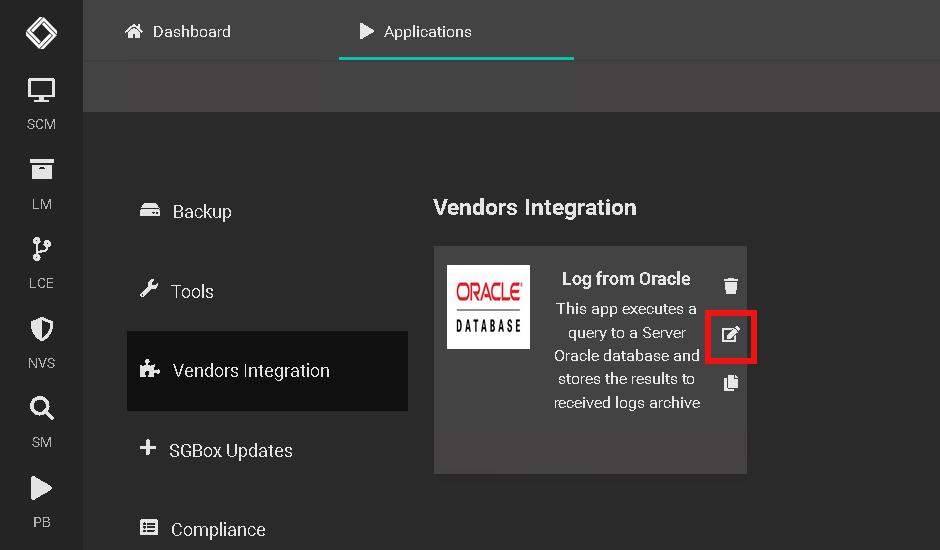 |
You need to configure the application as follow:
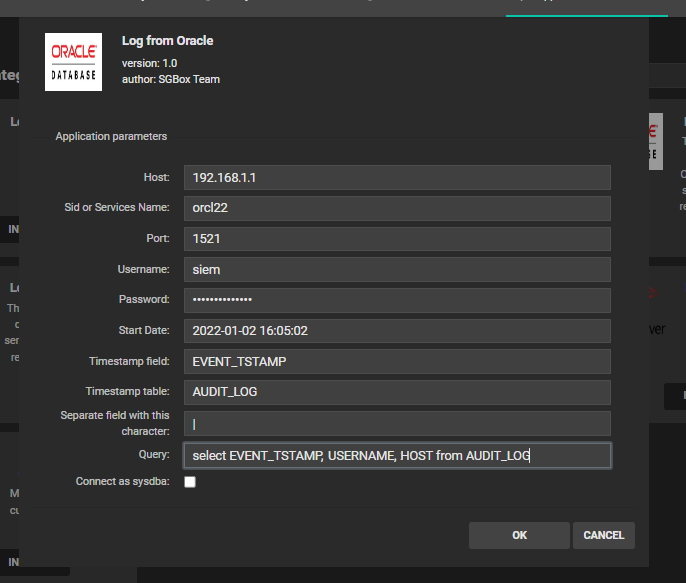
Host: Database IP
SID: Oracle SID
Port: DB port
Username: Oracle user used to login
Password: Oracle user's password
Star Date: Initial date to retrieve logs
Timestamp field: The Column name that contain the timestamp
Timestamp table: The table that contain the timestamp
Separate field: Character used to separate information once retrieved
Query: query used to extract information
IT’S VERY IMPORTANT TO NOT PUT ANY TIMESTAMP CONDITION OR * IN THE SELECT FIELD
After configured you need to schedule the application to be executed. See this section to know how to schedule an application.
The first time the application has been run some components are added and if everything is ok you can see in LM > Analysis> Historical Search the results
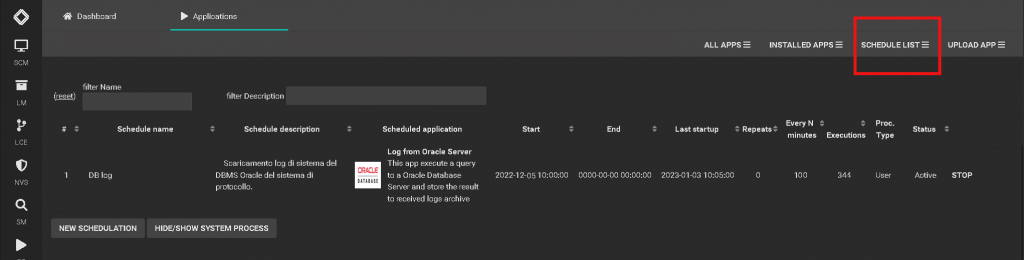
Once executed you’ll see your logs LM > Analysis > Historical Search
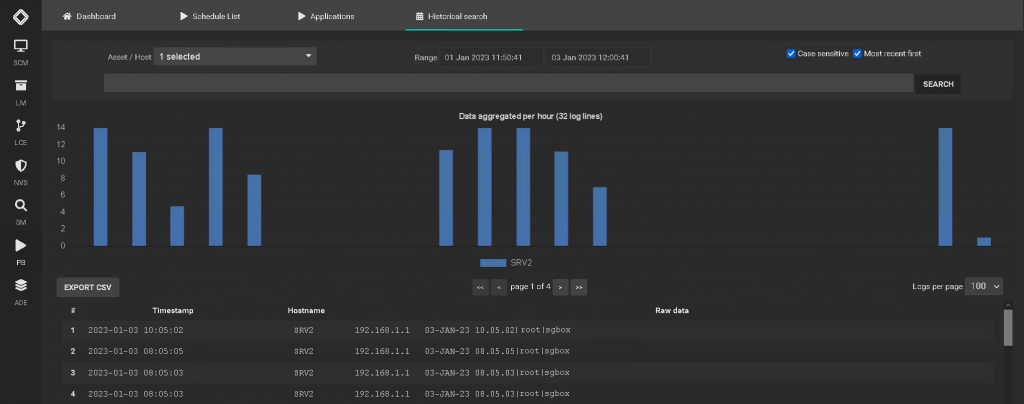
If yuo have more databases or more SQL Server you can clone it and configure a new one.