Search another article?
Custom reports are used to filter search results and extract information from different classes.
To create a Custom report go to LM > Custom Report, this page open the list of existing reports but you can also create a new one.
Requirements:
- SGBox version 6.0.0
Main Page
The main page displays information about the Custom Reports, including their owners and associated tags.
- Action box
- Select All: Selects all the custom reports in the table.Multiple Editing: Opens a dialog that allows the multiple editing of selected custom reports.Remove: Opens a dialog that allows the removal of custom reports.
- Filter box:
- Input Field: Used to filter the entire table. The filter value is compared with all the cells.Pin Icon: Used to pin the filter after a hypothetical reload.
- Table Actions box:
- Plus Icon: Opens a new page for adding a custom report..CSV: Downloads the table in CSV format..XLS: Downloads the table in XLS format.Edit Icon: Opens a new page for editing a custom report.
- Edit icon:
- It opens a new page that allow the Custom Report Editin
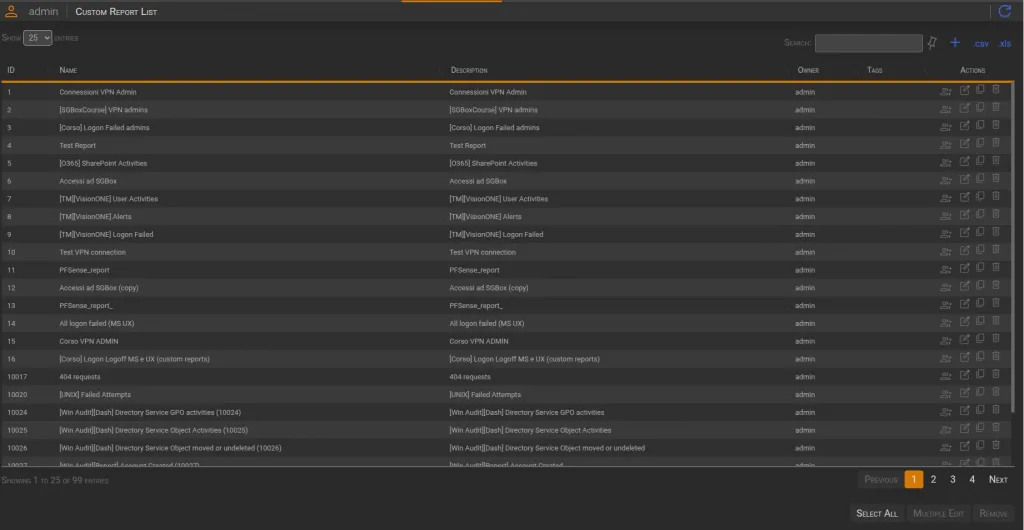
Create New Custom Report
Click on the ” + “button to create a new Custom Report. Once created you can set different options:
- Time Interval: filters the selected Time Range. (SGBox has predefined intervals such as working hours, Working hours exluding launch time, etc… ) The icon next to the input redirects the user to the Intervals page.
Actions box: - Export CVS: SGBox performs the research and saves the results in a CSV file.Save
- Translate Parameters: this switch must be turned on if you want to display your parameter values as aliases.
- Parameters Configuration: The parameters configuration offers different searching modes for filtering results and providing them to the RS Module. Each parameter can be selected or deselected to be shown or hidden in the results
- Filter Type: Although the default value for the filter type is regex, the search value could be useful when you need to filter the results with a path. Case sensitivity applies to both types.
- When applying a filter in conjunctive mode (AND), only results that satisfy all the filters are returned.
- Conversely, when using a filter in disjunctive mode (OR), results that satisfy at least one of the filters are returned.
Results appear after clicking on the Search button and it’s possible to refine the research by clicking on the Pin icon to show the configuration. The Custom Report page provides two different views and you can alternate between them using the icons (1).
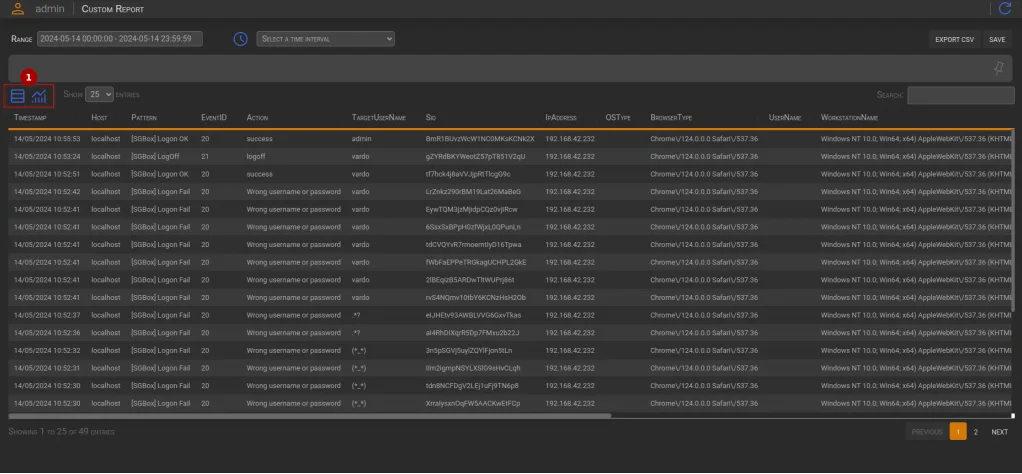
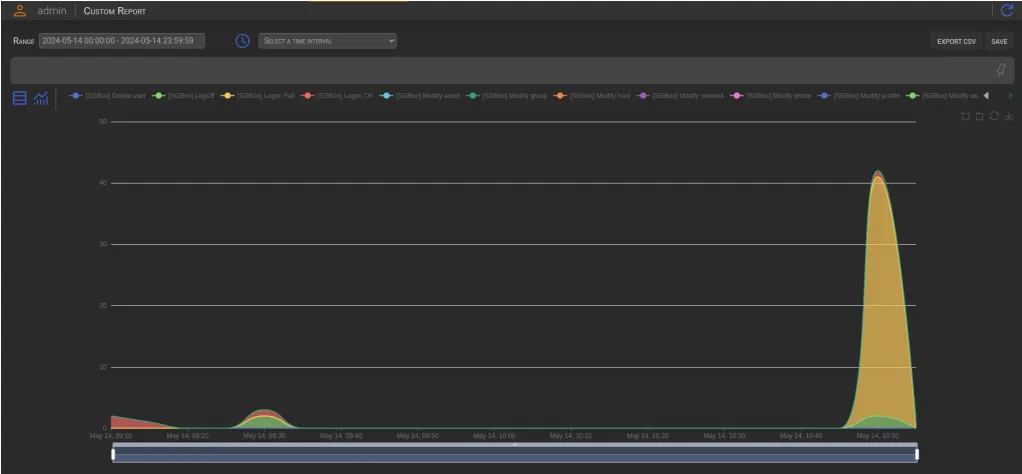
You can share custom report with more users. Each user owns the custom report, however, you can share it with other users so that by logging in they can view it




