Search another article?
Created On
Print
You are here:
< Back
The group panel allows you to manage the groups.
Main Page
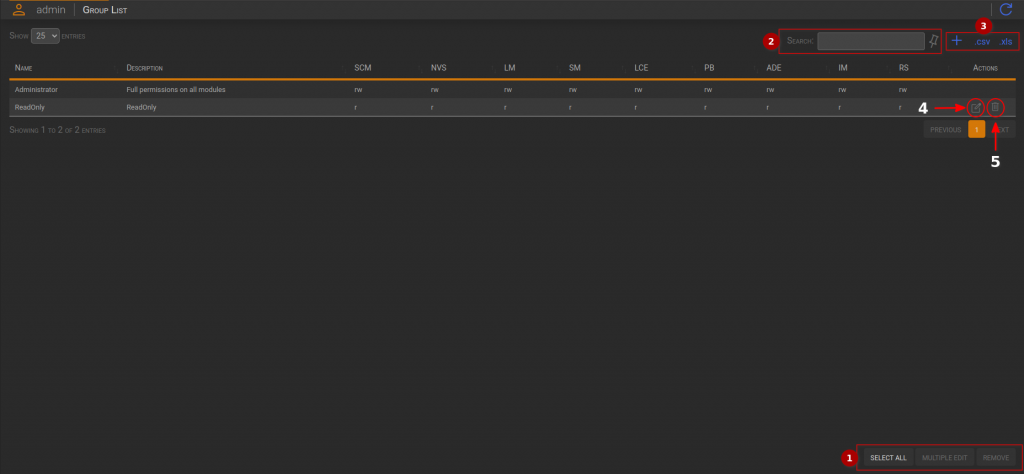
- Actions box
- Select All: Selects all the profiles in the table.
- Multiple Editing: Opens a dialog for multiple editing of selected profiles.
- Remove: Opens a dialog for profiles removal.
- Filter box
- Input field: Filters the entire table based on the entered value, which is compared with all the cells.
- Pin Icon: Pins the filter after a hypothetical reload.
- Table Actions box:
- Plus icon: Opens a dialog to add a new profile
- .CSV: Downloads the table in CSV format.
- .XLS: Downloads the table in XLS format.
- Edit icon: Opens a container for Profile Editing
- Trash icon: Select the group for the Profile Removal
New Group
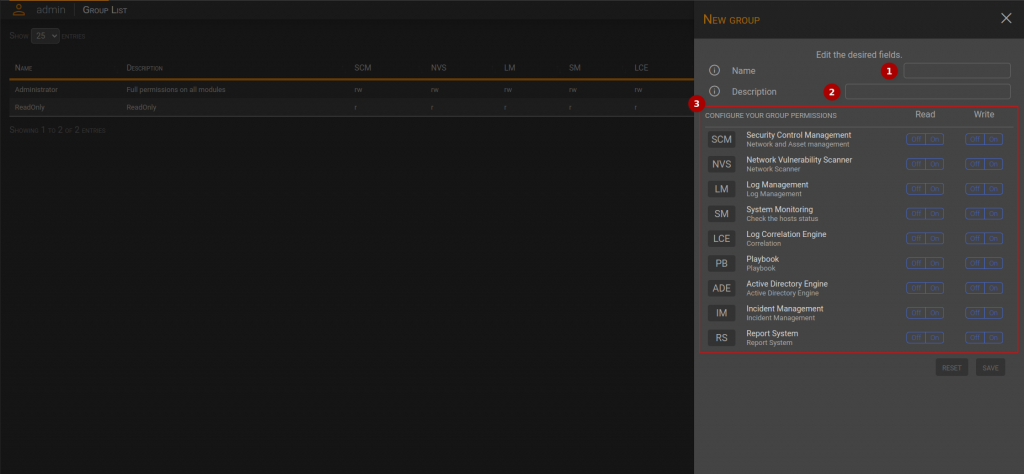
- Name: it is the name of the group.
- Description: It is the description of the group.
- Pages Section: This section allows you to choose one or more modules to be associated to the group.
Edit Group
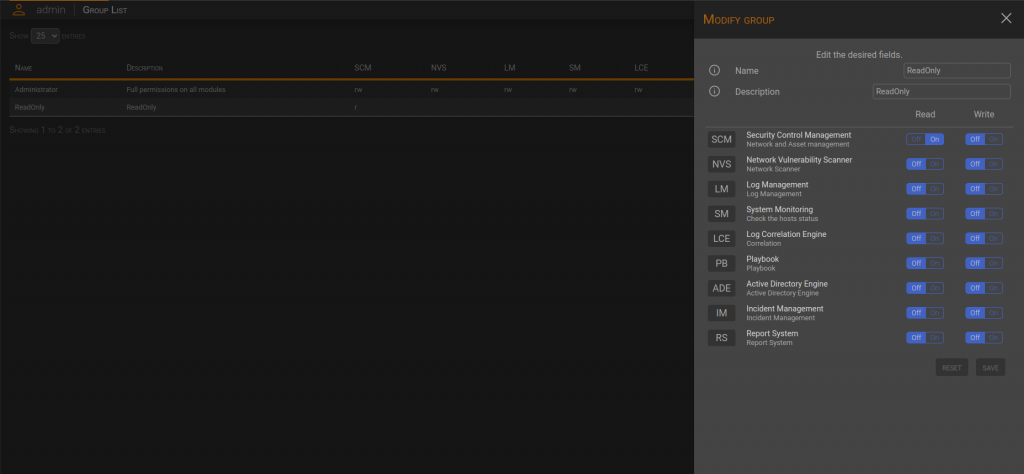
In order to apply the changes click on the Save button.
Multiple Editing
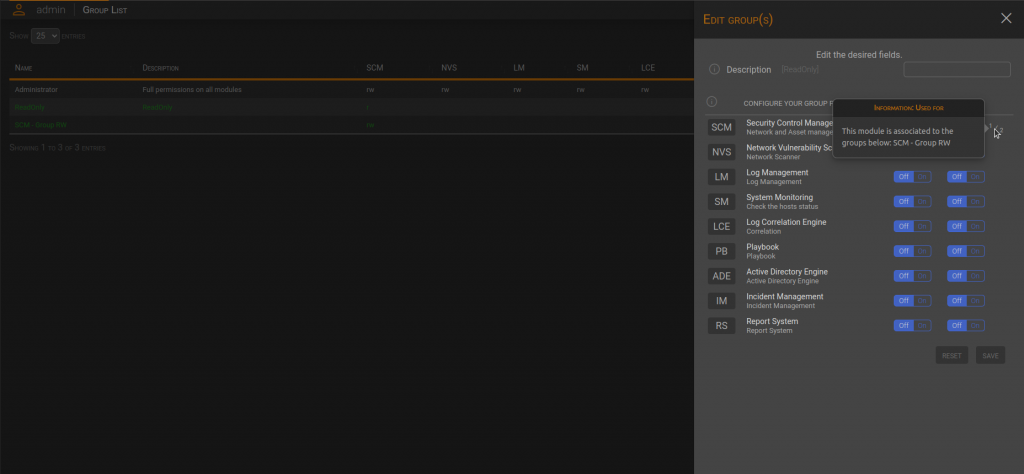
In order to apply the changes, click on the Save button.
Delete Groups
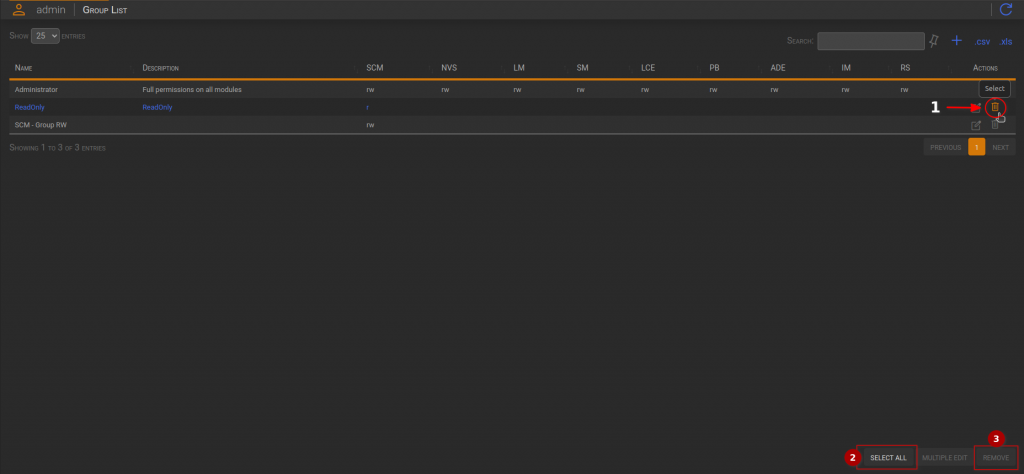
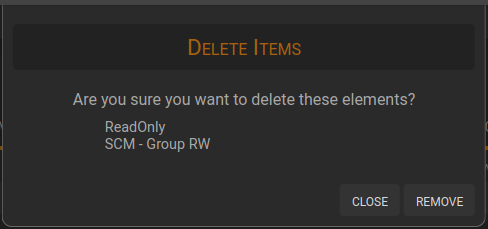
It displays the selected groups as a reminder.
Click remove to apply the deletion.

