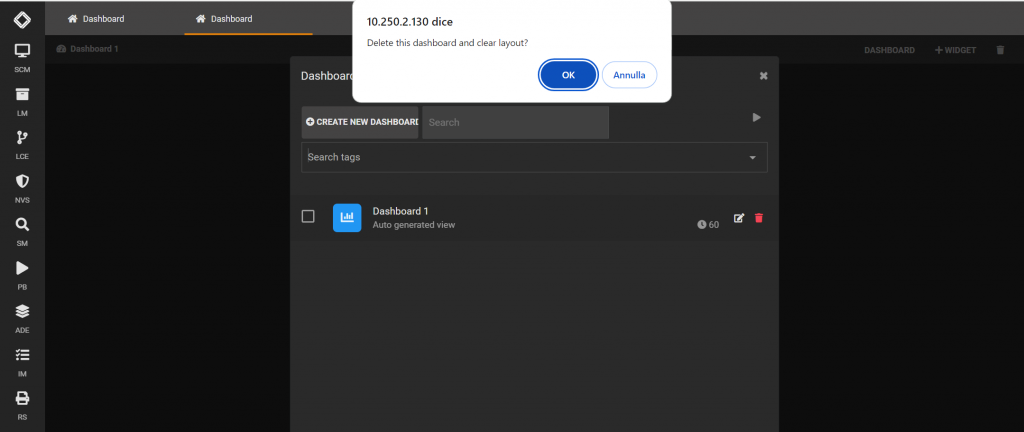Search another article?
Create a Dashboard
Dashboards are used to display important items to the administrator as soon as you have logged in to SGBox. They can be configured differently so that each user puts information on his dashboard that is relevant to him/her.
To create a new dashboard, connect to the web interface of SGBox.
SGBox > SCM > Dashboard
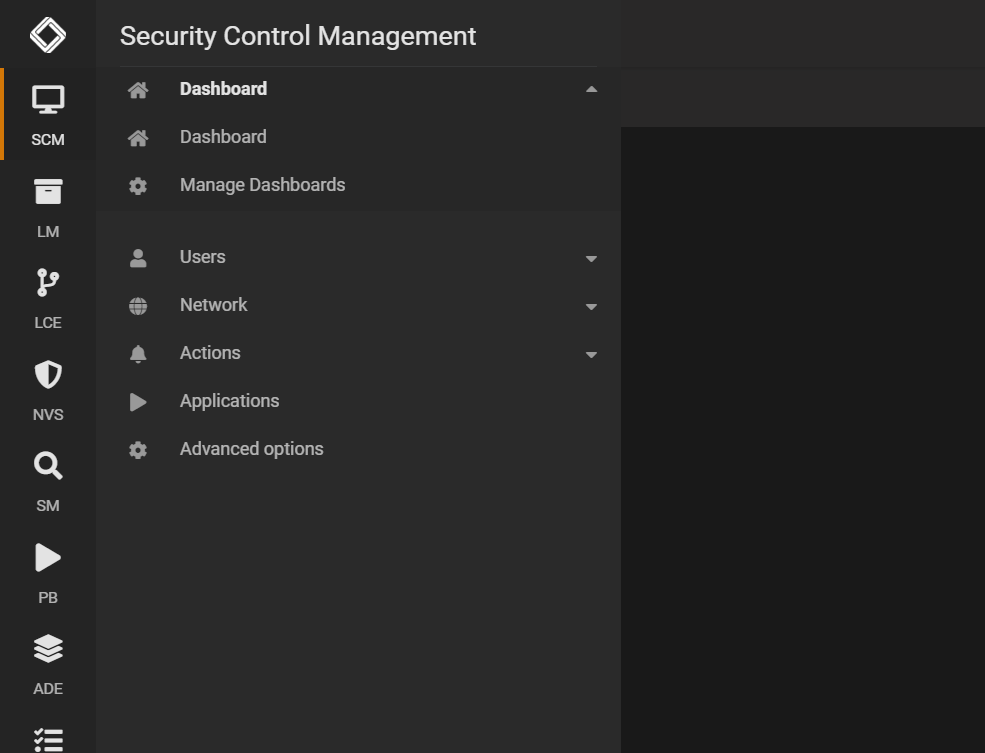
If you see the message “No dashboard opened yet” means that have not yet been created dashboard.
Click on the Dashboard button at the center of the page.

Click on the “+” button to create a new dashboard
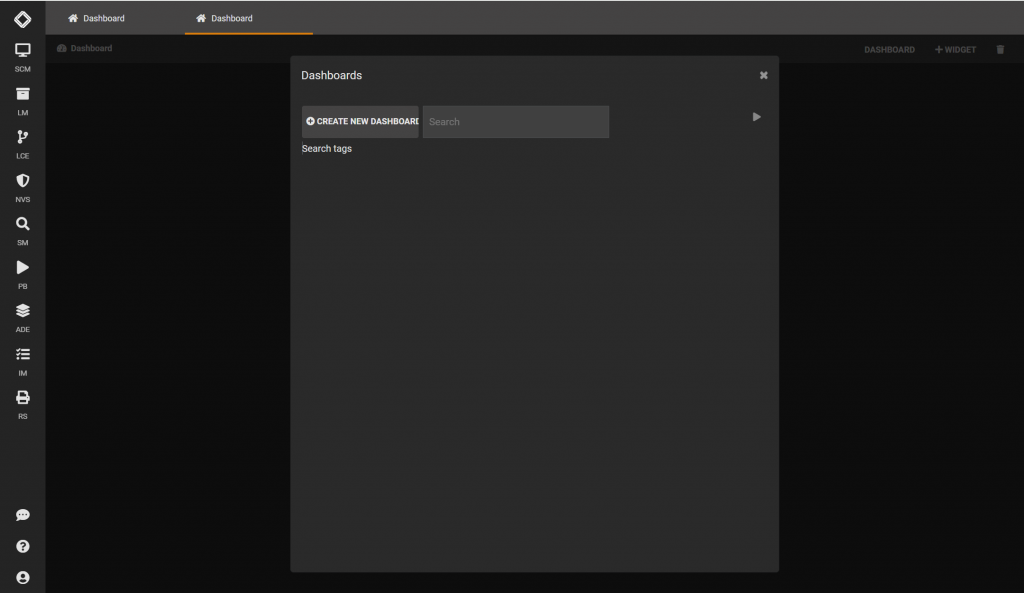
Give a name to your dashboard, and click on it to open it.
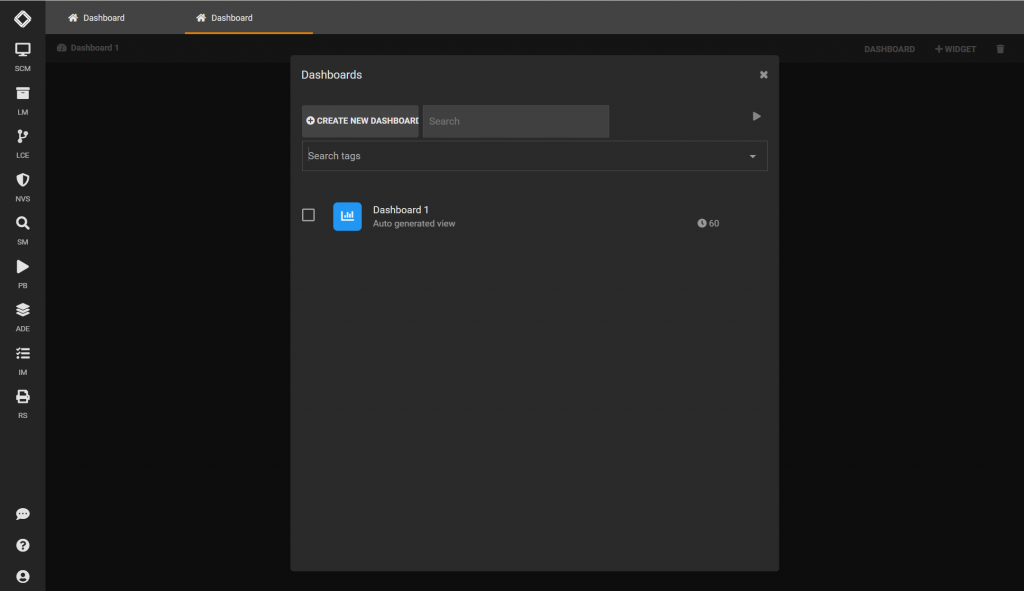
Once open you will see the name of the dashboard. In our case: “Dashboard 1”
The dashboard right now is empty but you can compose with numerous Widgets.
Manage Dashboards and Tags
You can massively edit dashboard and tags to better manage this type of visualization and assign them to specific users or identify it with tags.
Requirements:
- SGBox version 5.3.1
From SGBox menu, go to SCM > Manage Dashboards.
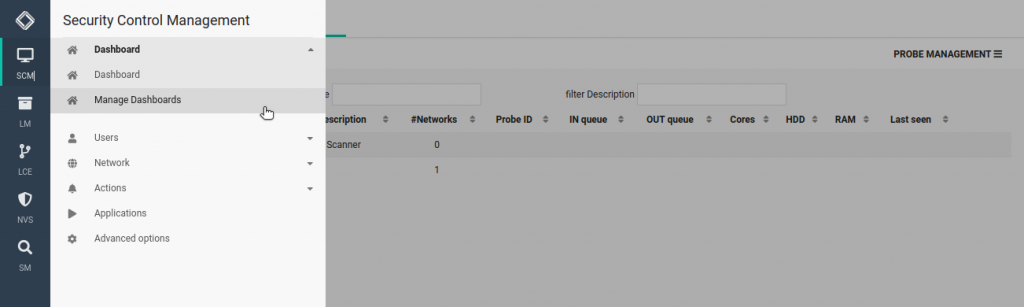
You can filter the dashboard by the Name, Description, Users and Tags. Click on NEW TAG to create a new tag.
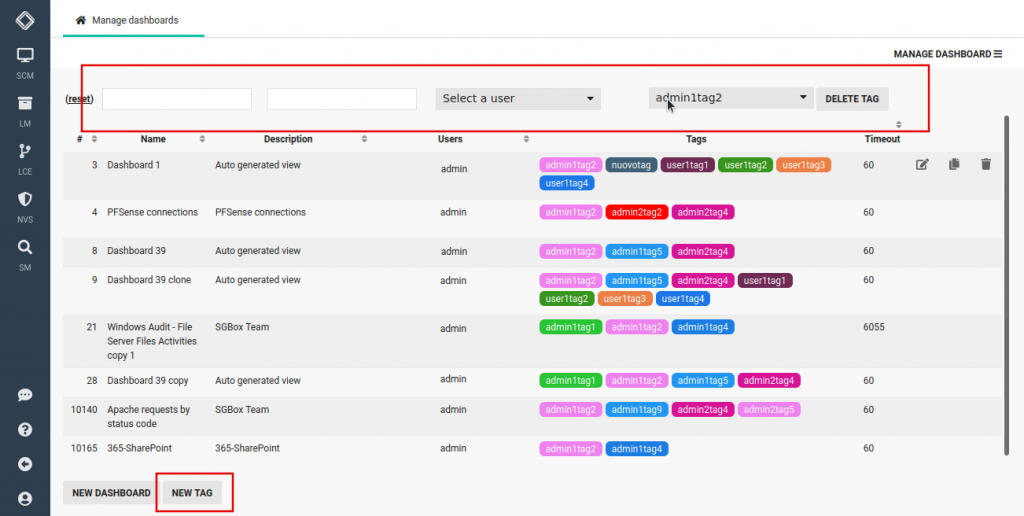
You can choose the Name, a color and on which dashboards the tag is inserted.
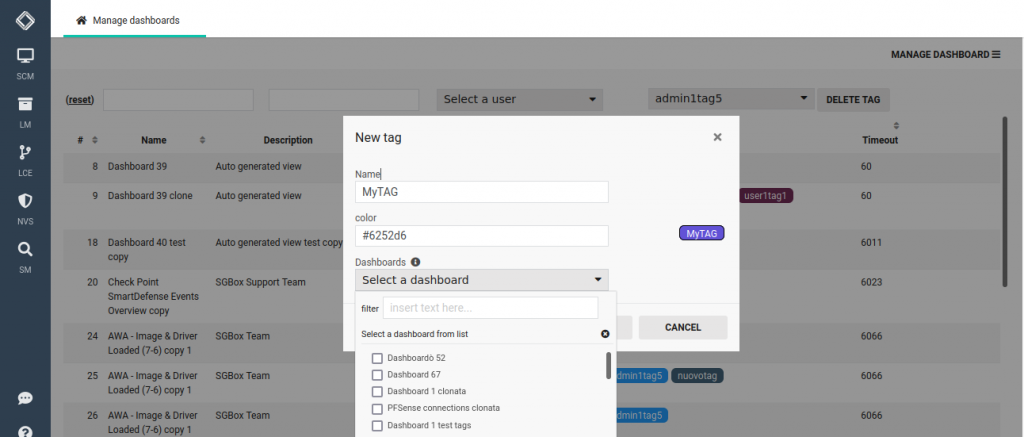
You can delete a tag by selecting the tag and click on DELETE TAG
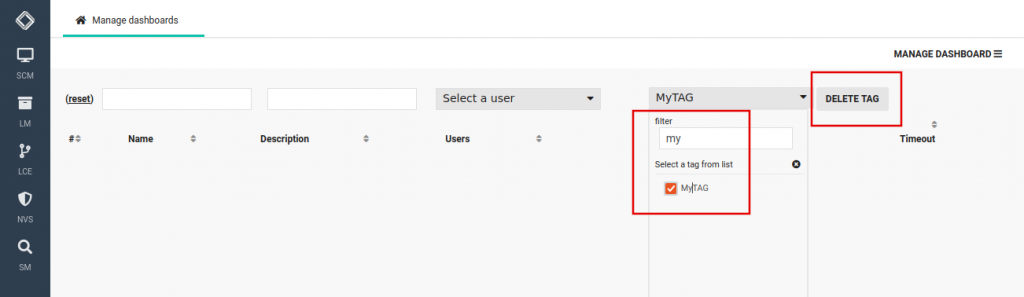
If you haven’t assign the tag to any dashboards you can edit the dashboard and re-assign the tag.
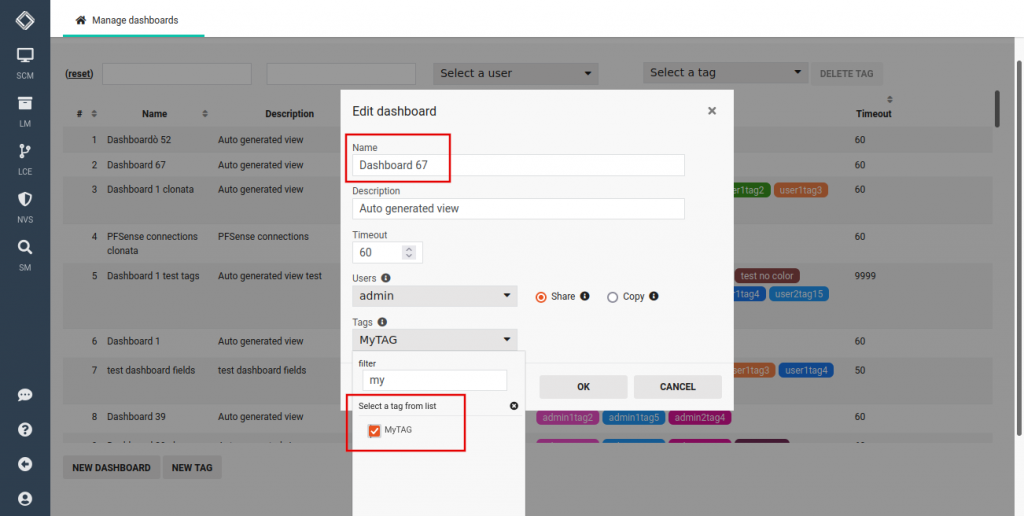
You can also edit a specific tag by selecting it in order to change its properties.
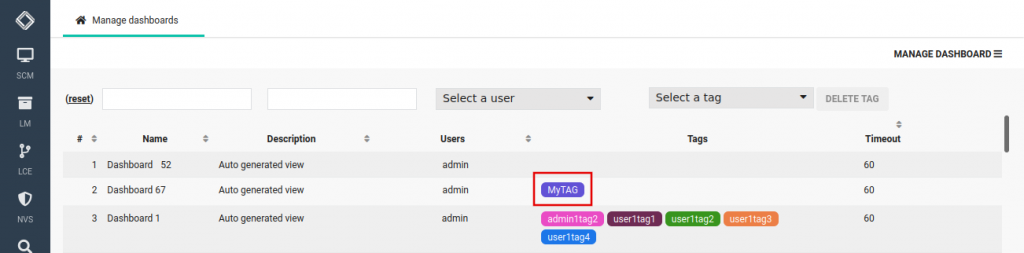
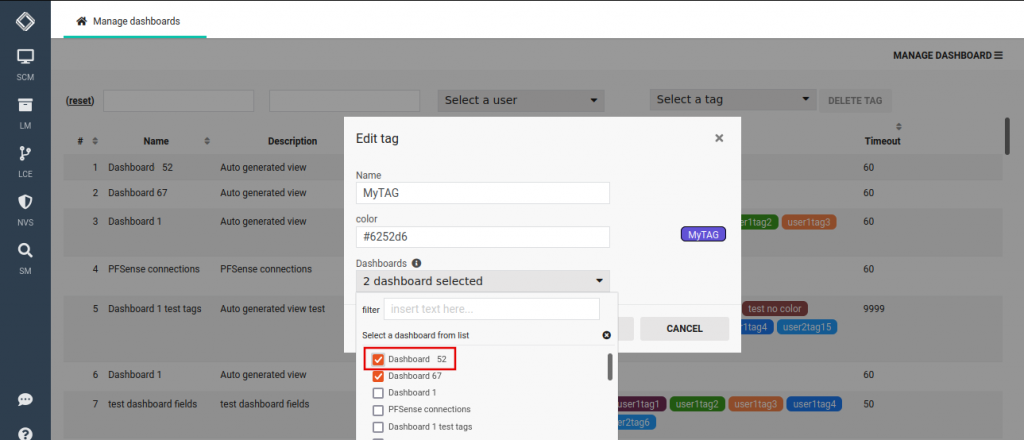
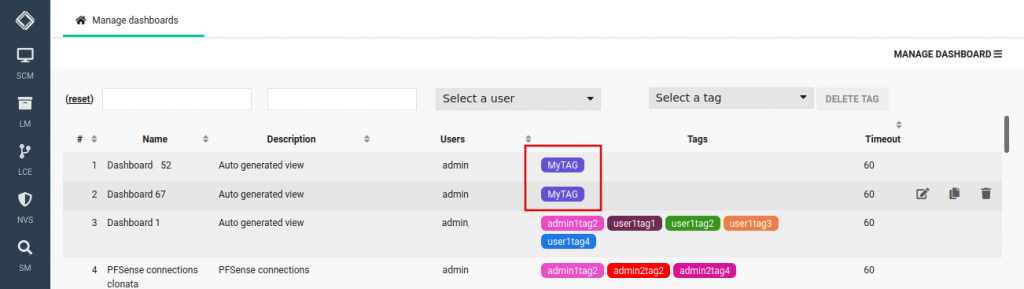
This view allows you to edit, clone or delete a dashboard.
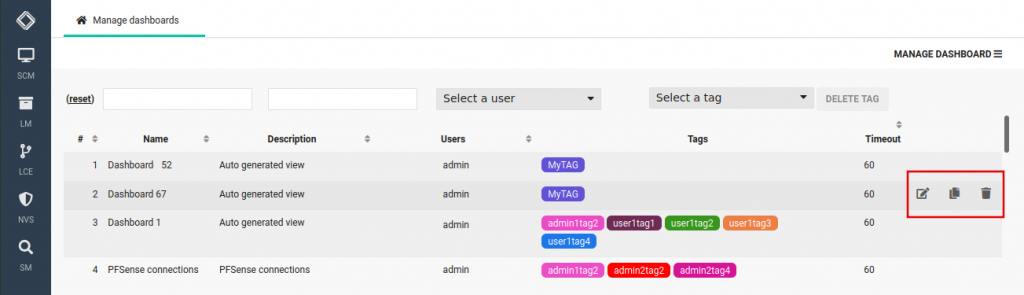
When you edit a dashboard you have two options: Share and Copy the dashboard.
- SHARE: dashboard is shared between the users. Changes will impact all the users involved.
- COPY: dashboard are copied on all users. Changes will impact just the user that edit the dashboard.
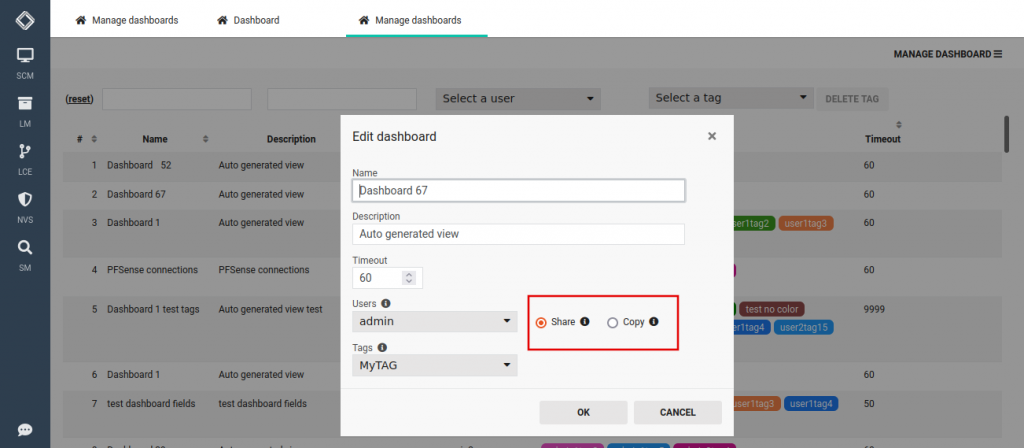
Delete a Dashboard
This article explain how to delete a dashboard. To do that: connect to the web interface of SGBox:
SGBox > SCM > Dashboad
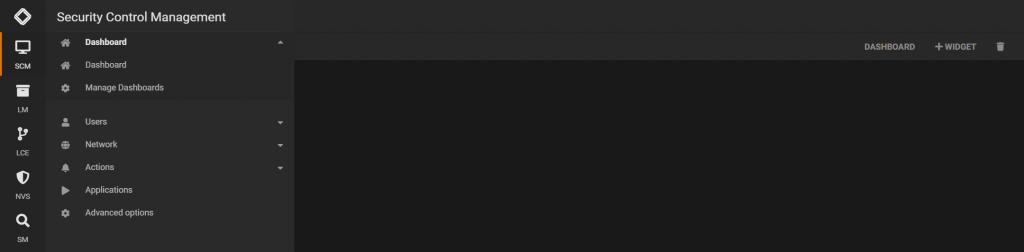
Click on the Dashboard to the center of the page and select the dashboard that you want to delete.
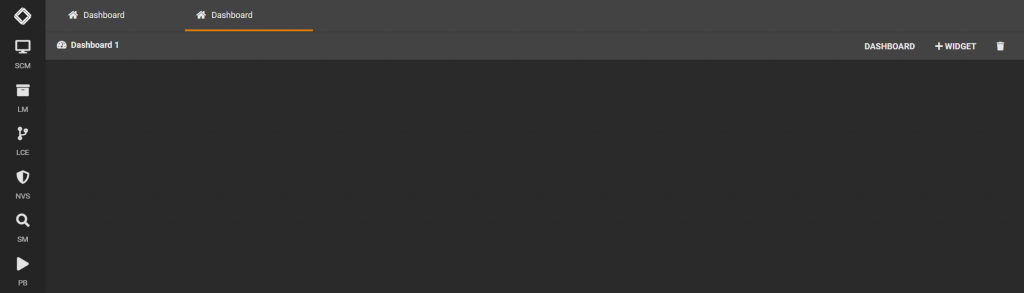
Click the trash button in the dashboard that you want to delete.
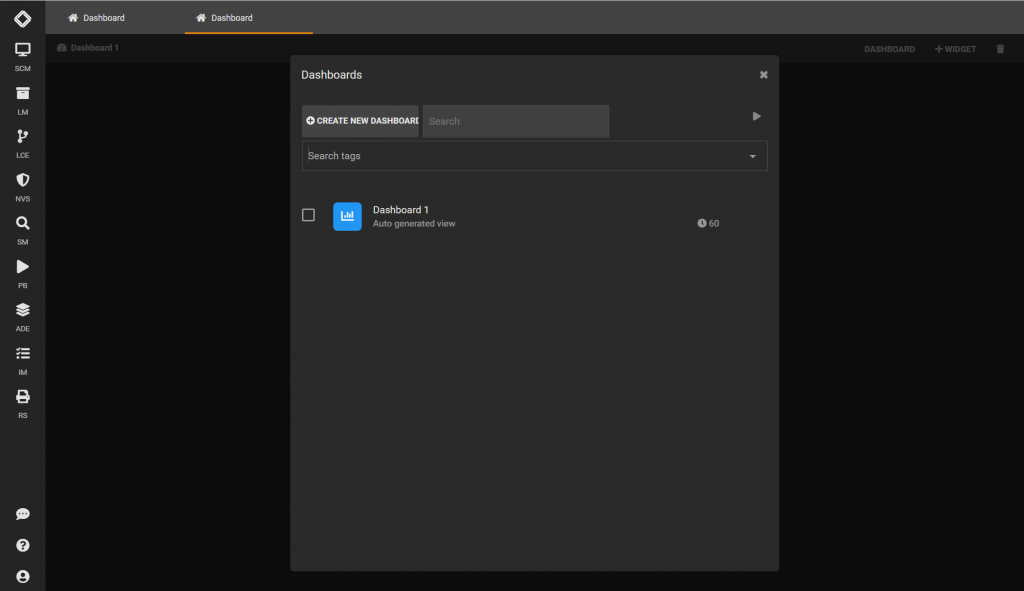
Confirm the operation by clicking the OK button.