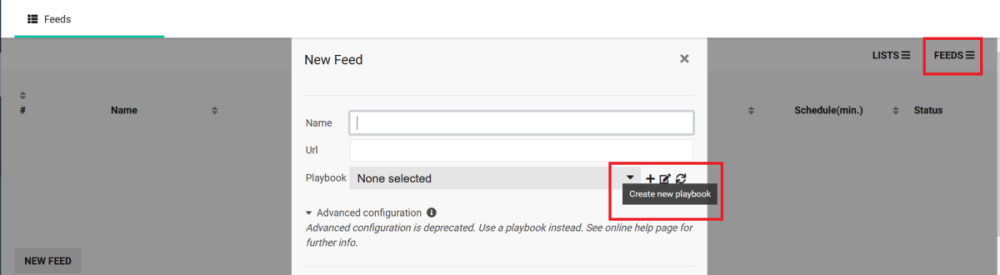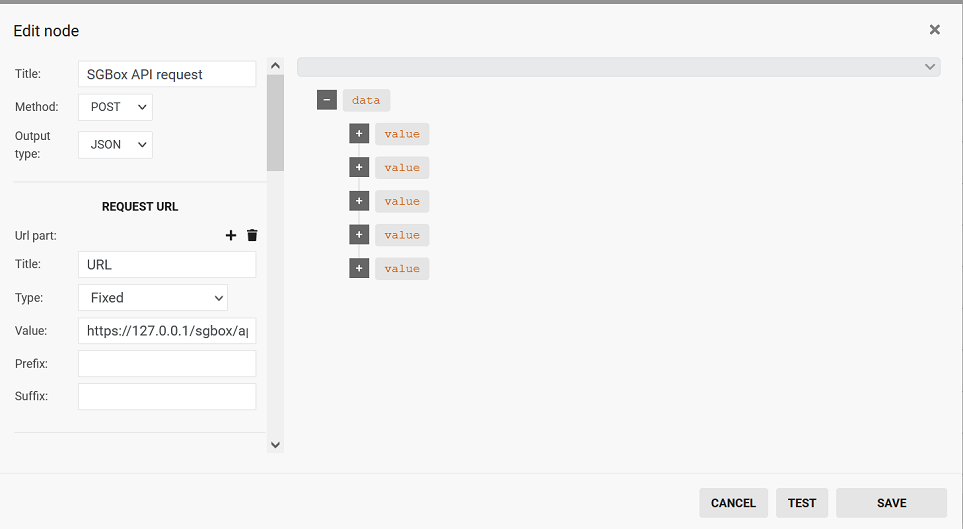Search another article?
PLAYBOOKS
A playbook is used to perform a series of actions among the available ones, preserving the state and processing the result on each subsequent action.
Starting from version 5.4.1, playbooks can be used in combination with list feeds and to retrieve logs from any external API.
To associate a playbook with a list feed, go to the page SCM->Actions->List, click on the tab FEED and then create a new feed or edit one. To create a playbook, click on the + icon. XML advanced configuration is deprecated.
As an alternative, a playbook can be created before and then associated to a feed. Go to the page PB->Playbooks to show the list of available playbooks.
In this page, playbooks can be executed and scheduled to be executed every minute or more.
Use the button NEW PLAYBOOK to create a new playbook.
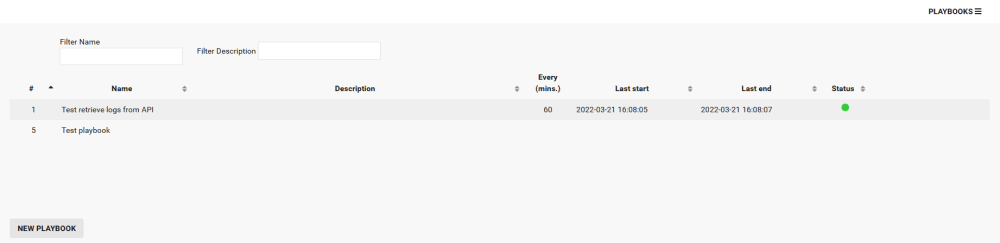
On the left, there is the list of available nodes. Every node is designed to perform a specific action and nodes are grouped by action category. Add a node to a playbook by clicking on the category, to expand its nodes, and then on the node.
Once added, nodes can be:
- moved by dragging and dropping
- connected by links. Click on the right arrow of any node to create a new link, then click on the left arrow of any other node to release the link.
- set as start node by the
 icon. The node will be the first to be executed, others will follow according to the flow created by the links. The green icon indicates the current start node
icon. The node will be the first to be executed, others will follow according to the flow created by the links. The green icon indicates the current start node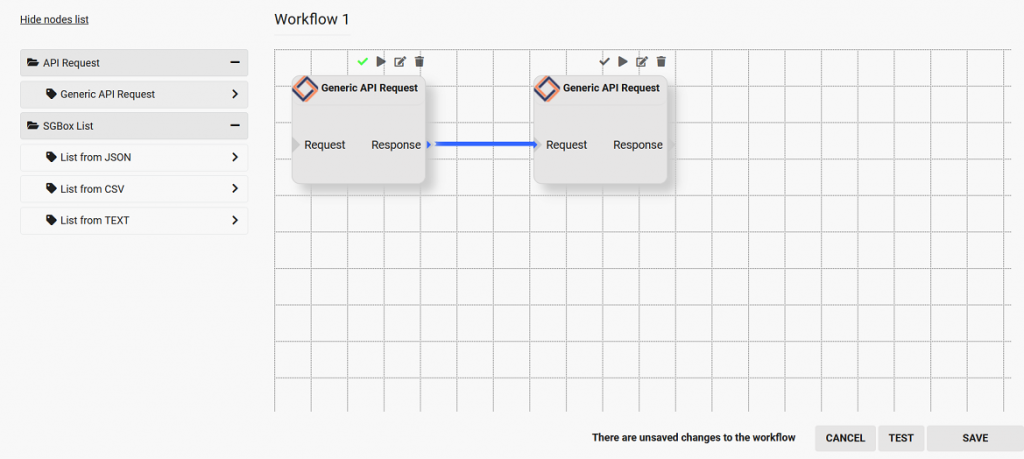
- tested with the
 icon. The result will popup next to the node configuration form.
icon. The result will popup next to the node configuration form. - edited with the
 icon. Node configuration form will popup.
icon. Node configuration form will popup. - permanently removed from the playbook, by the
 icon
icon
The buttons TEST and SAVE on the bottom right of the page allows you to test the whole playbook and save it. Once saved, it will appear among the playbooks in the page and in the list inside the feed configuration form.