Search another article?
Sophos Central Configuration
SGBox can integrates with Sophos Central. You will need to create an API Token in Sophos Central Admin in order to allow SGBox to access to the different data using the Sophos Central APIs. Once the API Token is created, simply provide the credentials in SGBox application and schedule the app.
The main steps are:
- Generate an API Key
- Install the Sophos Vendor Integration
- Schedule the Sophos Vendor Integration
- Install SophosCentral Package
1 Generate API Key
- Login to Sophos Central Admin Portal.
- Go to Global Settings > API Token Management.
- Click Add Token.
- Give a name to the token and click on Save.
You need to take API Access URL + Headers
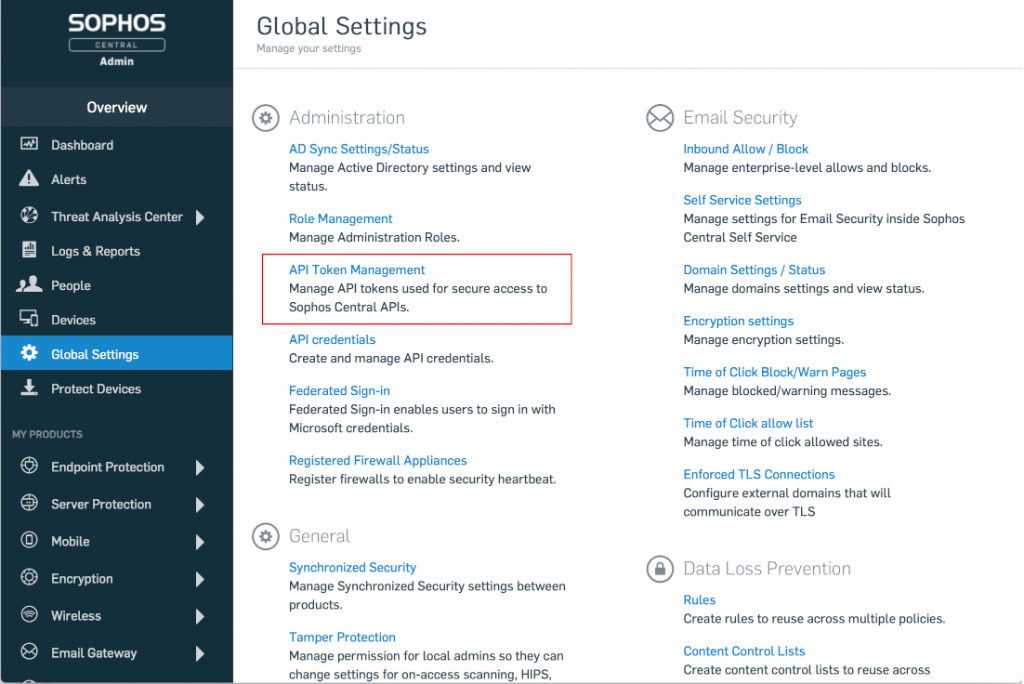
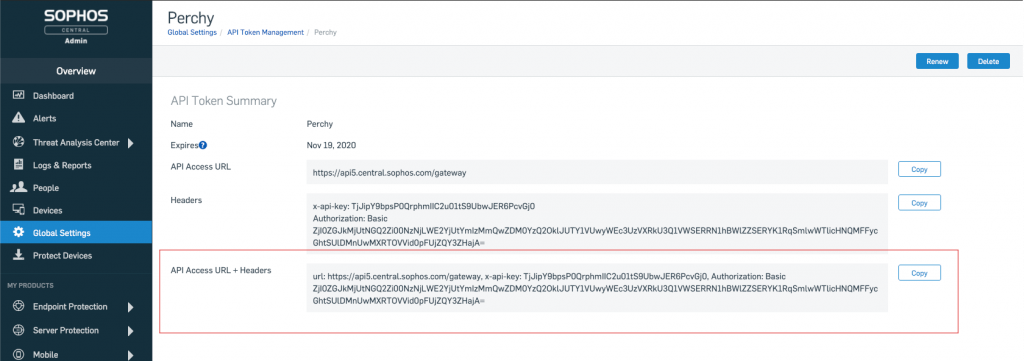
2 Vendor Integration Installation
Log in to SGBox web interface and go to SCM > Application > Vendors Integration and Insstall the app.
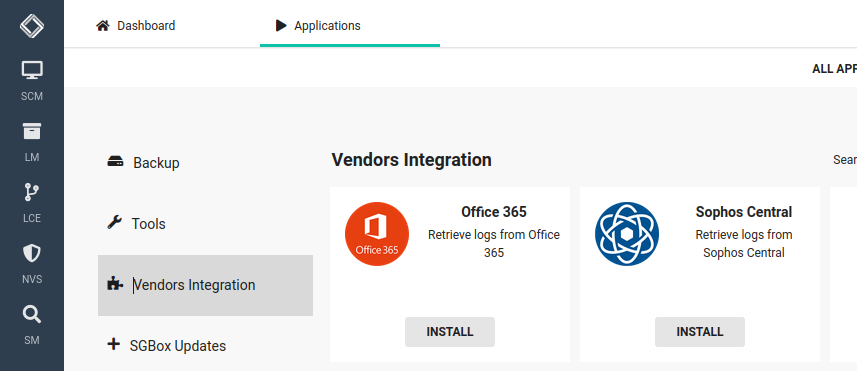
Specify the IP and the API Token.
IP: How the Sophos Central system will appears in the your host list
API: The API token generated in Sophos Central.
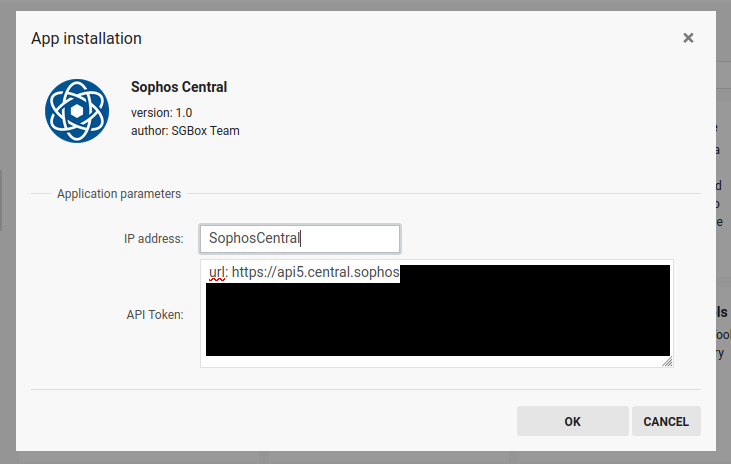
3 Schedule Vendor Integration task
After configured you need to schedule the app: Schedule Application
You are now able to see the logs in LM > Analysis > Historical Search
4 Download and Install SophosCentral Package
You can now download preconfigured dashboards and events using the package app: SCM > Application > Packages

