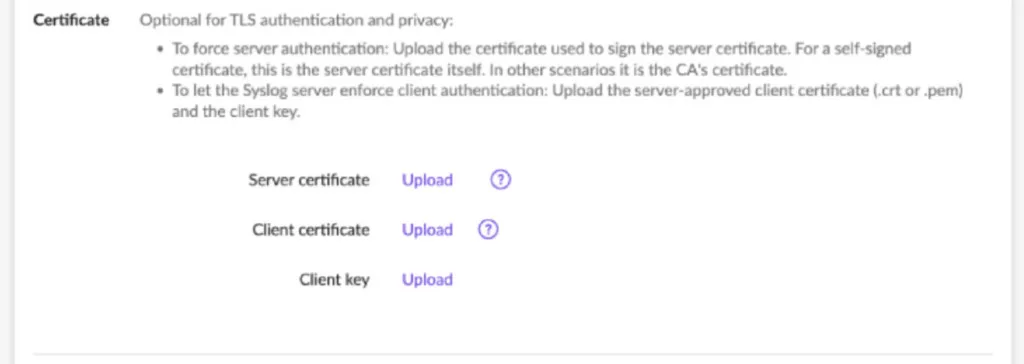Search another article?
Created On
Print
You are here:
< Back
Configure Sentinel to send logs to SGBox
Open the SentinelOne Admin Console. Configure SentinelOne to send logs to your Syslog server.
- Select your site.
- In the left side menu, click the slider icon [⊶] to open the Settings menu.
- Open the INTEGRATIONS tab, and fill in the details: ( 3.1 ): Under Types, select SYSLOG ( 3.2 ): Toggle the button to enable SYSLOG: ( 3.3 ): Host – Enter your public SYSLOG server IP address and port. ( 3.4 ): Formatting – Select CEF. ( 3.5 ): Save your changes.
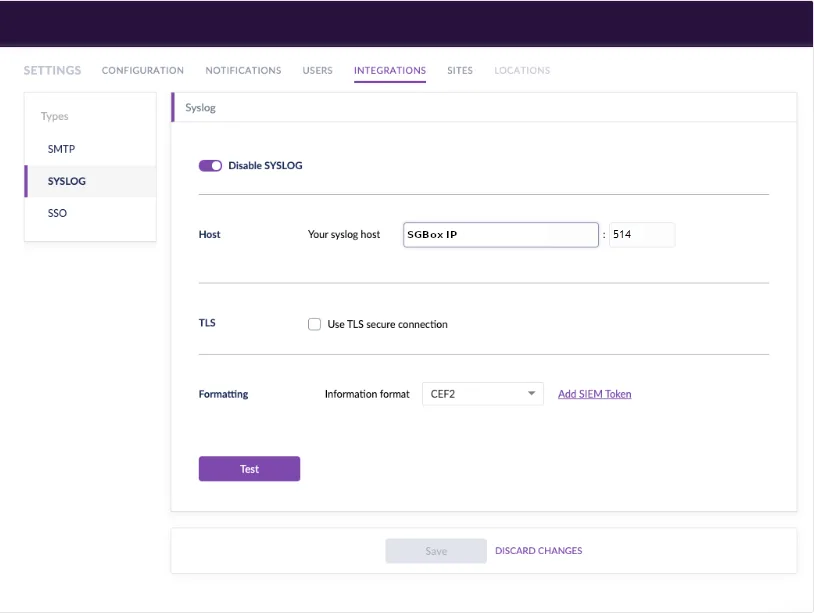
If TLS is selected you will need to upload certificates.