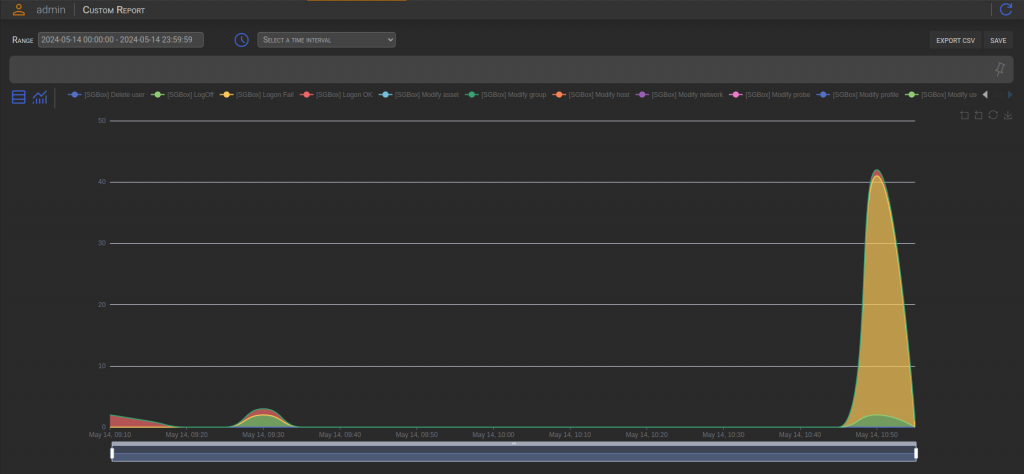Search another article?
The Custom Report Panel allows you to create a subset of the collected information
Requirements:
- SGBox version 6.0.0
Main Page
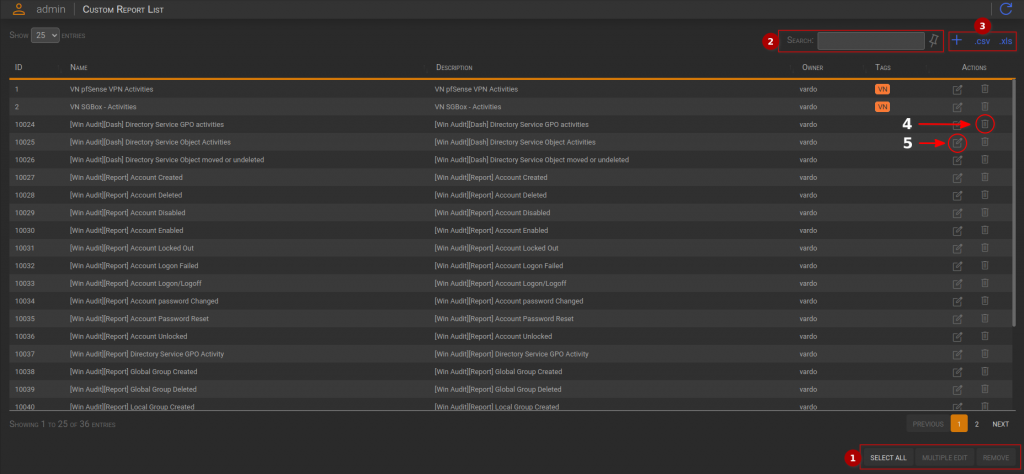
Actions box
Select All: Selects all the custom reports in the table.Multiple Editing: Opens a dialog that allows the multiple editing of selected custom reports.Remove: Opens a dialog that allows the removal of custom reports.
Filter box
Input Field: Used to filter the entire table. The filter value is compared with all the cells.Pin Icon: Used to pin the filter after a hypothetical reload.
Table Actions box:
Plus Icon: Opens a new page for adding a custom report..CSV: Downloads the table in CSV format..XLS: Downloads the table in XLS format.Edit Icon: Opens a new page for editing a custom report.
- Edit icon: It opens a new page that allow the Custom Report Editing
New Custom Report
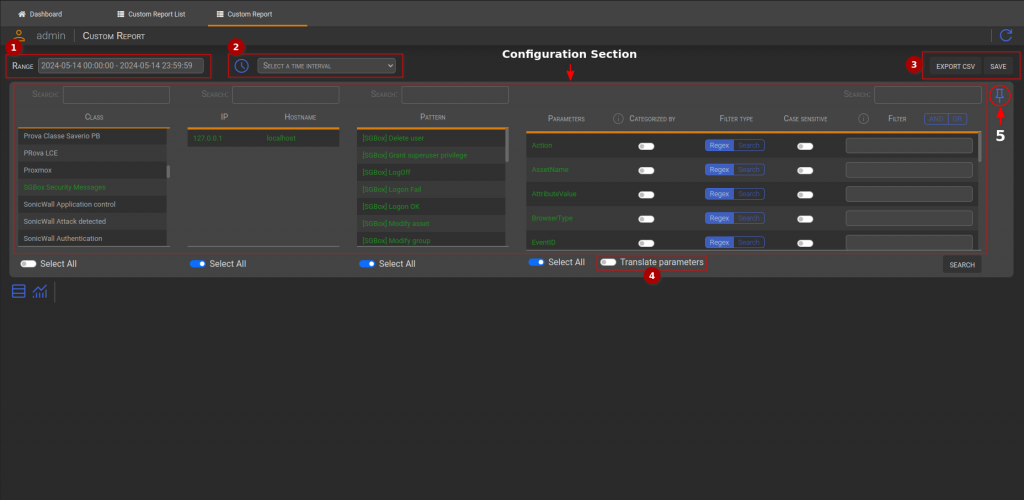
Time Range allows you to choose a time period for the research.
- Time Interval filters the selected Time Range. (SGBox has predefined intervals such as working hours, Working hours exluding launch time, etc… ) The icon next to the input redirects the user to the Intervals page.
Actions box:
Export CVS: SGBox performs the research and saves the results in a CSV file.Save: Opens a dialog where you can enter name and description of the Custom Report.
Translate Parameters this switch must be turned on if you want to display your parameter values as aliases.
- Pin icon hides the container for better readability of the table result
Parameters Configuration
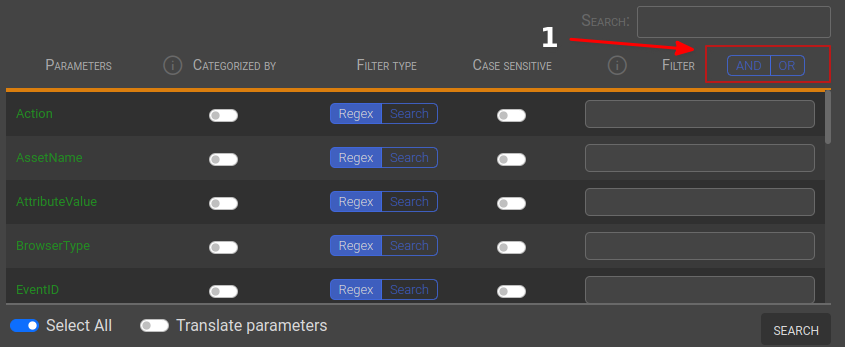
Parameters Configuration: The parameters configuration offers different searching modes for filtering results and providing them to the RS Module. Each parameter can be selected or deselected to be shown or hidden in the results
Categorized By: The Categorized By switch creates a graph based on the parameter, as shown in the example below.
Filter Type: Although the default value for the filter type is regex, the search value could be useful when you need to filter the results with a path. Case sensitivity applies to both types.
Group Button (1): The group button represents the filtering mode, which can be conjunctive and disjunctive.
- When applying a filter in conjunctive mode (AND), only results that satisfy all the filters are returned.
- Conversely, when using a filter in disjunctive mode (OR), results that satisfy at least one of the filters are returned.
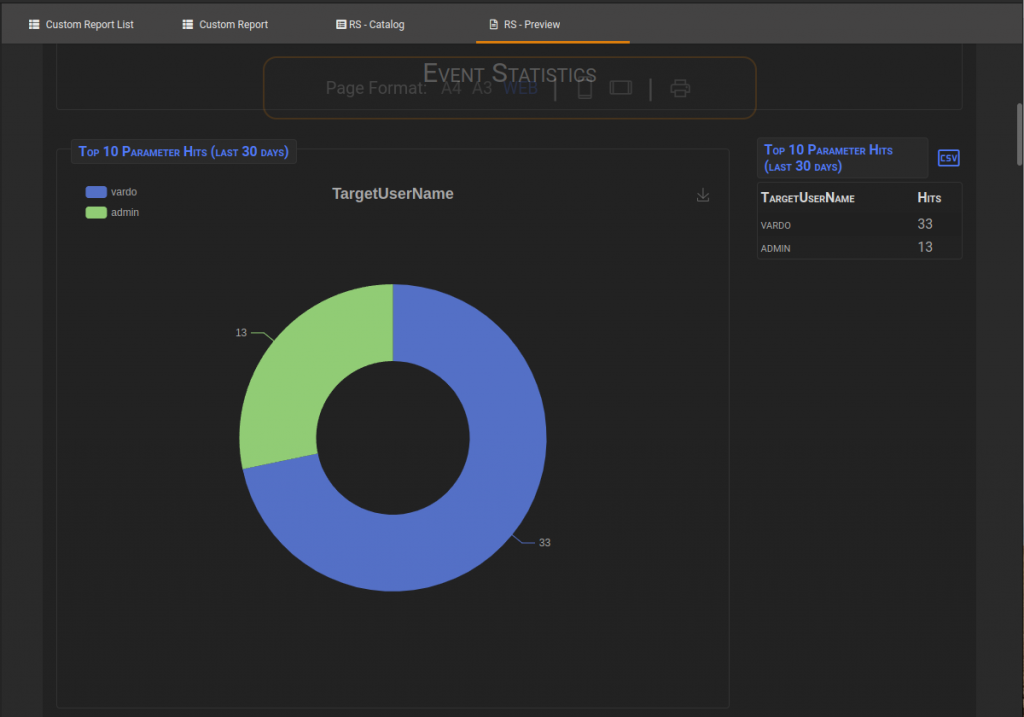
RS Module Report Categorized By enabled.
Select All
If you click on the line, the Multiple Edit button will be activated. Otherwise, if you click on the Trash icon, the Remove button will be activated.
Multiple Editing
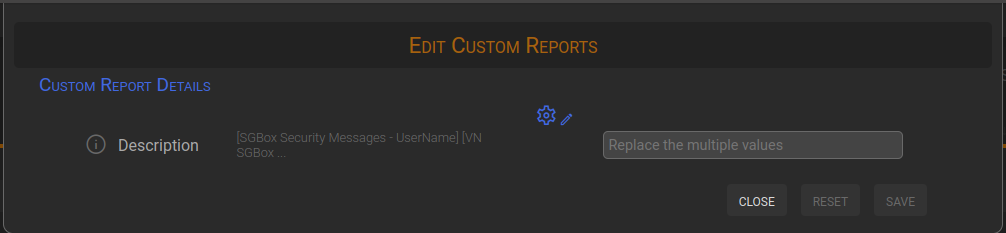
After clicking on the desired lines, the Multiple Edit button will be enabled. Clicking on it will open a dialog that allows you to modify the Custom Report descriptions. This dialog displays the various descriptions as a reminder
Remove
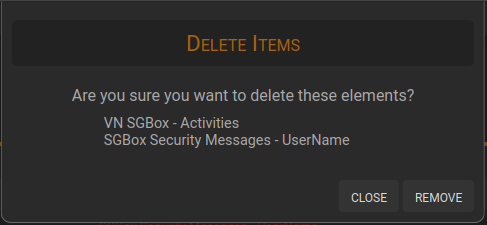
After clicking on the desired Trash icon, the Remove button will be enabled. Clicking on it will open a dialog that allows you to remove the Custom Report. This dialog displays the name of the selected Custom Report as a reminder.
Search
Table
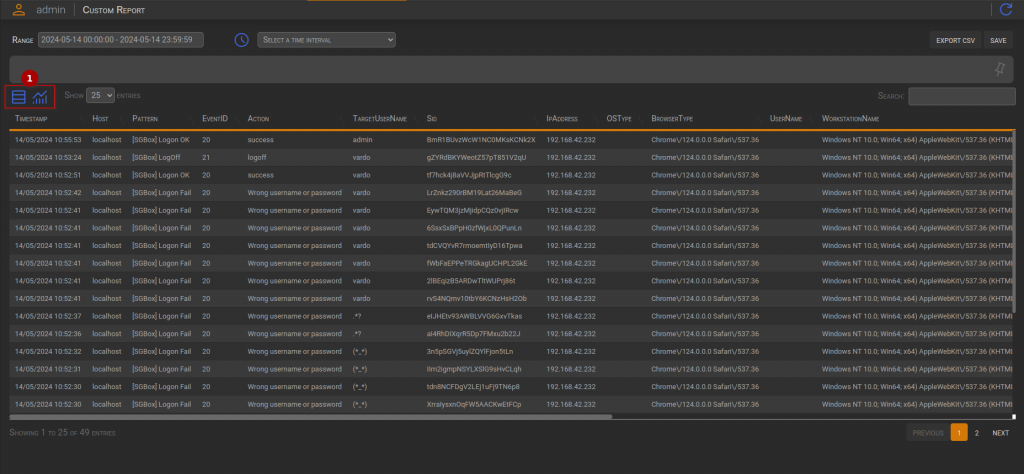
Chart